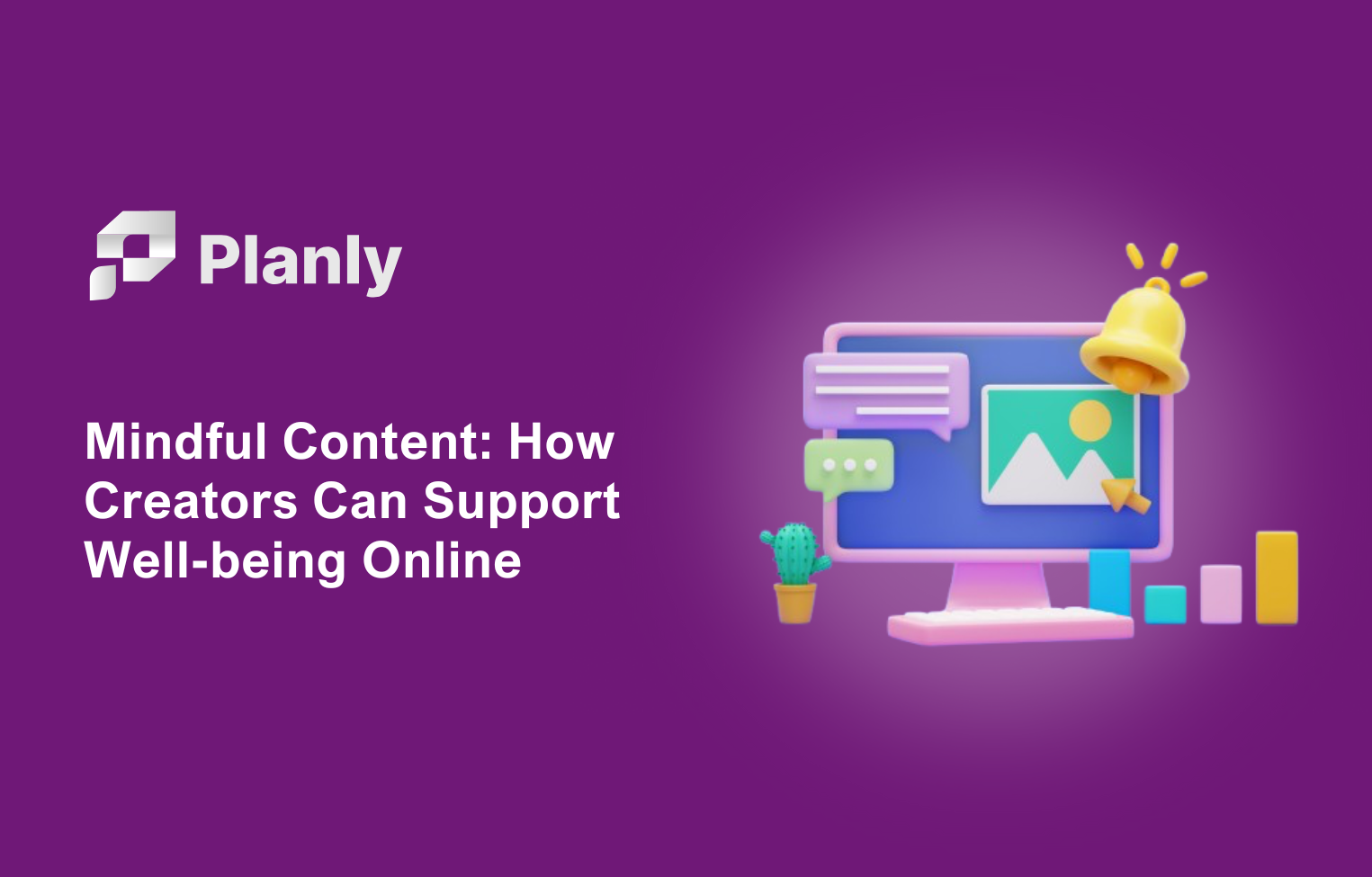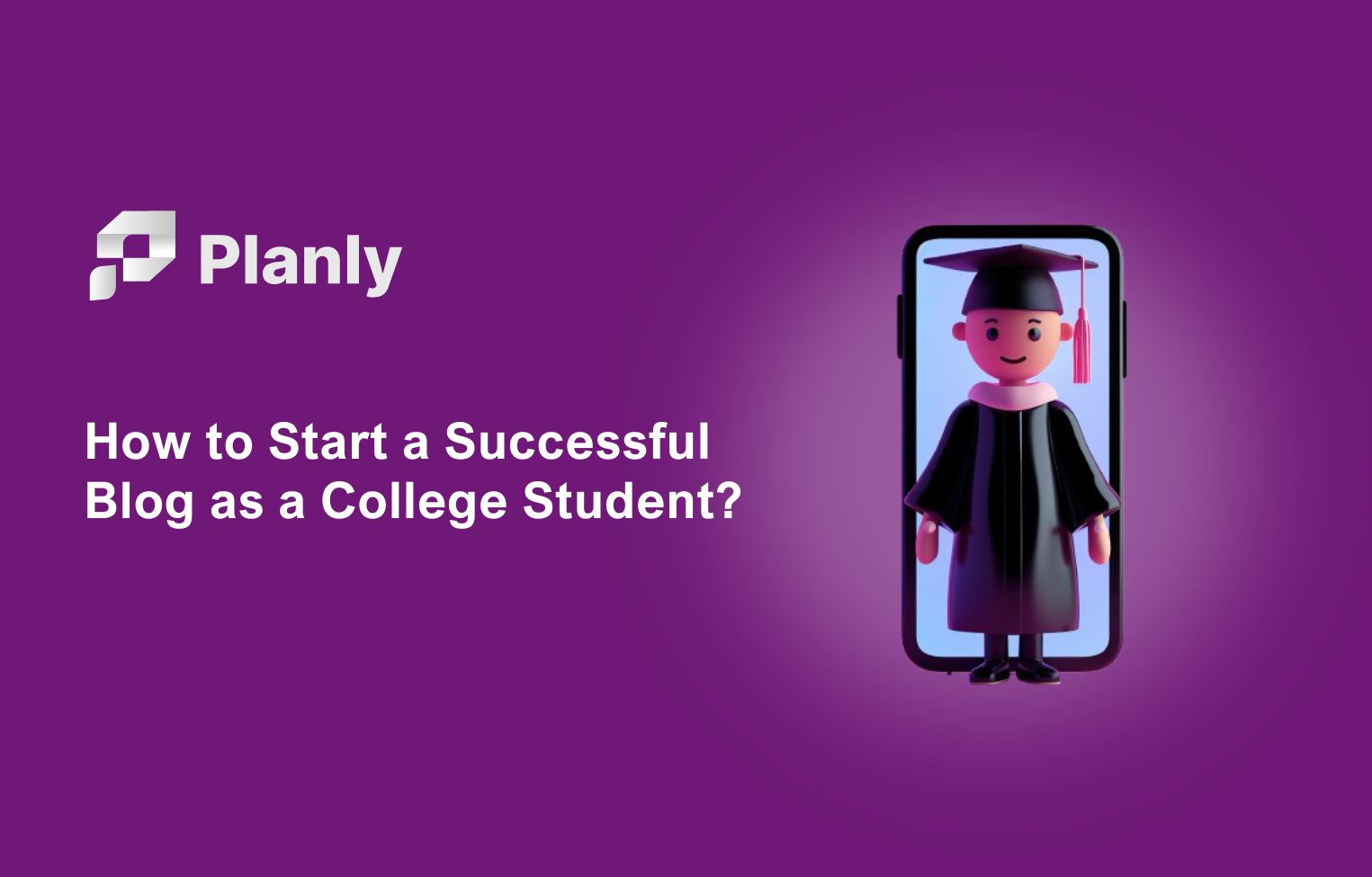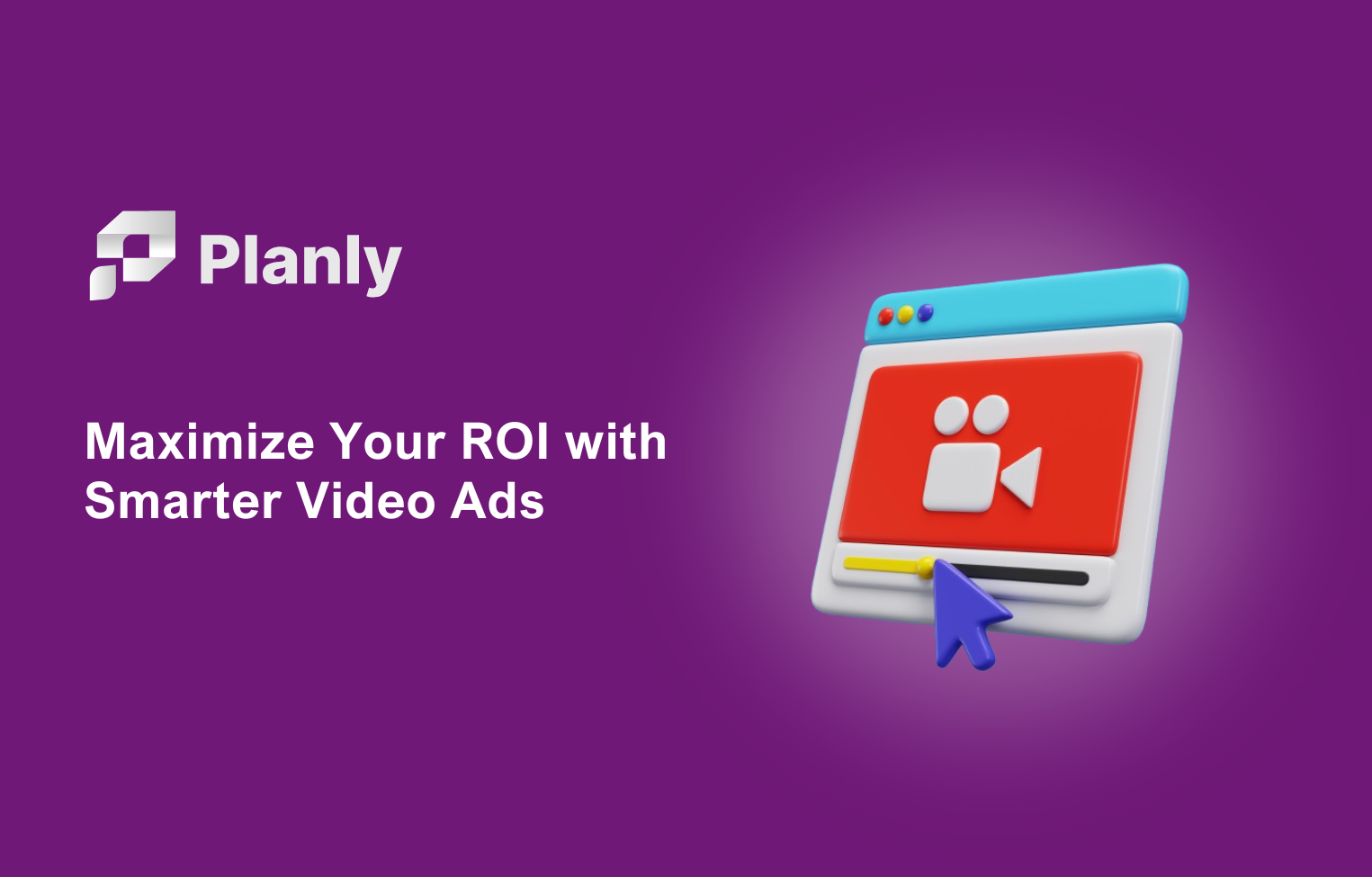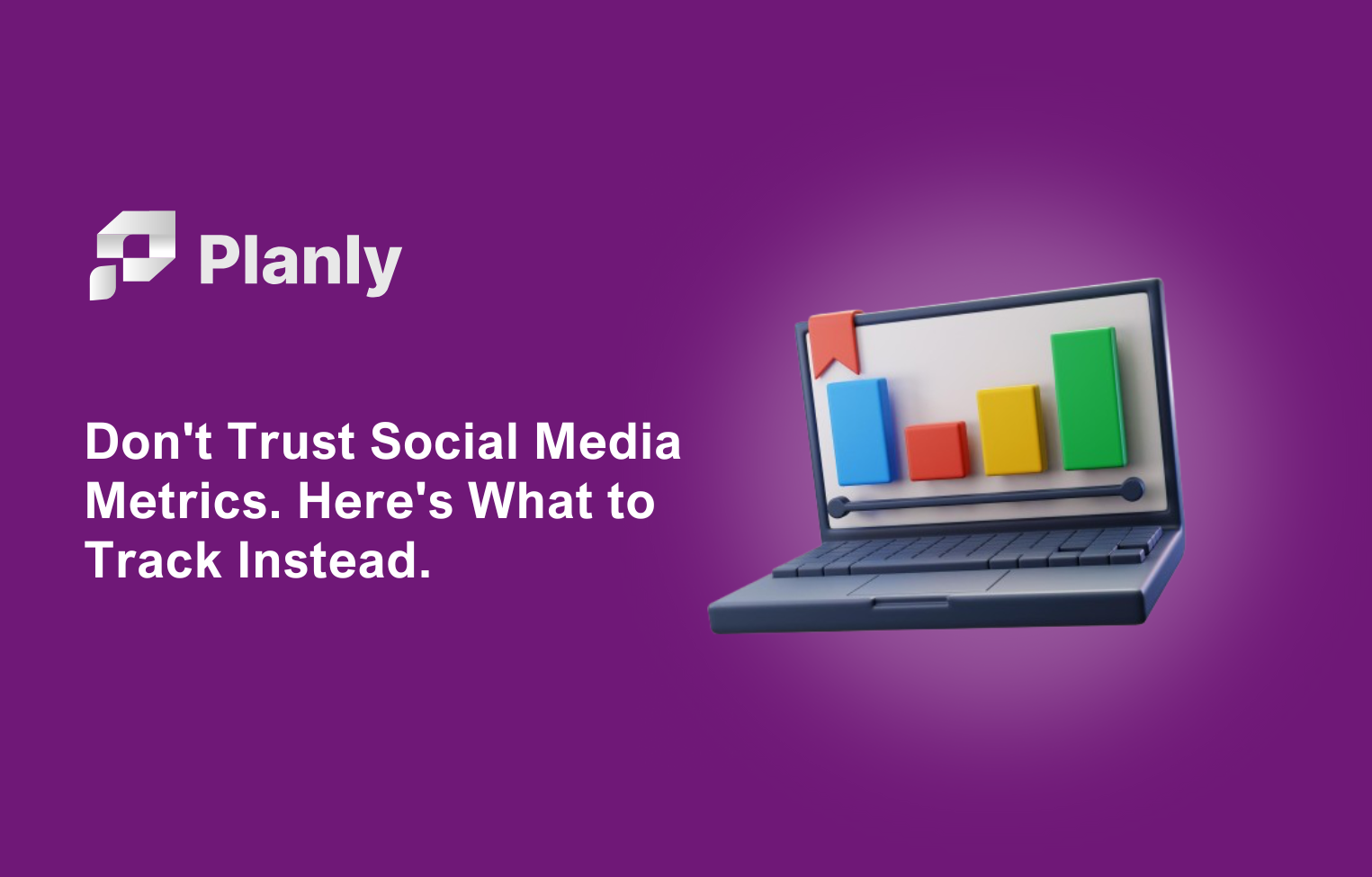Pinterest is one of the best social media networks for promoting for business. Also advantages of Pinterest for businesses are too numerous to overlook. But as a busy person how do you handle sharing manually on Pinterest?
Let me take a wild guess. You are looking for the best option for scheduling your pins. Look no further! In this blog post, we will discuss how to schedule Pinterest posts free in 2025 to help you get the most out of your Pinterest marketing strategy.
There are a few free Pinterest scheduling tools to schedule Pinterest posts. One of them is Pinterest’s own scheduling feature and the second one is Planly social media scheduler.
Planly is one of the best free Pinterest scheduler in the market. Planly’s easy interface lets you manage all of your social media automation processes from one tool.
So, let's dive in.
We will start with Pinterest’s own scheduling feature. I’ll walk you through the whole process.
How to schedule pins using Pinterest scheduling feature?
Sign in to the business account you have for Pinterest.
After selecting Create in the menu that appears in the top-left corner of your screen, select Create Pin.
Choose a picture or video to represent your Pin, then provide a title, a description, and the link to the destination.
Select Publish at a later time, and select the day as well as the hour at which you would like your Pin to be published.
You may pick an existing board from the drop-down menu to save your Pin, or you can click the Create board button to make a new one.
Click the Publish button.
Here you are. You have published your pin successfully!
If you choose to view the scheduled pins by clicking the See Scheduled Pins button, you will be sent to a screen that looks like this:
How to schedule pins using Planly?
Are you wondering how to schedule Pinterest post with Planly? For doing it you have create free Planly account. Then you can add your 2 channels to Planly for free.
Click add channel and choose Pinterest
Then give access to Planly for your Pinterest account
Now you connected Planly and your Pinterest account.
Click “New schedule” button and choose your Pinterest account
Now click the “+” button for adding your photo to your media library and then upload your photo.
After uploading and selecting photo now you can add your post content. Also you can select board where you want to share your pin.
Then add your title and link to the selected areas. Now you can schedule your Pinterest post.
After choosing the posting time now you can click “schedule” button.
After all of this steps your scheduled post will be seen on calendar like this.
And that's all. You have scheduled your pin successfully on Pinterest.
Difference between the Native Pinterest scheduler and Planly Pinterest scheduler
You are able to schedule Pins up to two weeks ahead using the time zone that you are now in. You are only able to plan one Pin at a time, but you may have a total of 100 Pins scheduled for the future.
But in Planly you can schedule you don’t have this limitation. You can schedule for any date. If you are wondering how many posts you can schedule on Pinterest with Planly, here is the answer: it is based on the selected plan. If you are using the Guru plan, you are able to schedule unlimited Pinterest posts with Planly.
Want to know the worst part? You need a business account for scheduling on Pinterest’s own scheduling feature.
You might be wondering so what about Planly? Do I need to have a business profile for scheduling?
Actually, no. You can schedule your pins to Planly after adding your user account.
But wait... there’s more.
With Pinterest’s own scheduling feature you can only schedule for Pinterest when you have a business account.
With Planly, you can schedule your posts to TikTok, Instagram, Facebook, Twitter, and LinkedIn too. Planly lets you schedule posts on each social network with the FREE plan for 14 days.
5 things you have to know before starting scheduling on Pinterest
There are some essential things you have to consider before starting scheduling. Here are some main things you have to know:
Learn your target audience
Tracking the stats on Pinterest can help you keep track of when to schedule. You'll be able to discover which Pins are the most popular, which themes audiences find intriguing, and what content from your website is being Pinned by other users. When you find information that is popular, you should make a strategy to pin more stuff that is comparable to it and develop new boards based on the topic that interests you.
Avoid scheduling all of your Pins at once
Spread out the Pins that you submit on a regular basis rather than Pinning large amounts of content at once. Make a social media content calendar to schedule Pins at various times during the day as well as the week.
Keeping up with the statistics of your Pinterest account will also ensure that you are aware of the best times and days to publish on Pinterest, as well as the periods at which you should plan to schedule pins into your content calendar for social media.
Try not to schedule too far in advance
The world moves at a breakneck speed. If you plan anything months ahead, there is a good chance that the Pin you have planned will no longer be relevant by the time the actual publishing date arrives. Instead, you should aim to plan Pins no more than a week or maybe just a few days in advance.
Always revise and verify your pins twice
Make sure that you always provide a description of the Pin in order to add context. This will help enhance the visibility of your Pins in Pinterest search results.
After that, make some changes to its description. Before you publish the description, you need to check that it is grammatically sound, that it does not include any errors, and that you have included the appropriate keywords.
Make sure to check the picture display
Last but not least, check out how your image appears. When you schedule an image, you will be able to determine whether or not it has a pixelated appearance and whether or not Pinterest has cropped off a significant area of the image since you have not picked a 2:3 aspect ratio.
Conclusion
So, there you have it! Now that you know how to schedule Pinterest posts free with both Pinterest's own feature and the Planly social media scheduler tool. Be sure to visit our website for more great blogs like this one. And, of course, happy pinning!