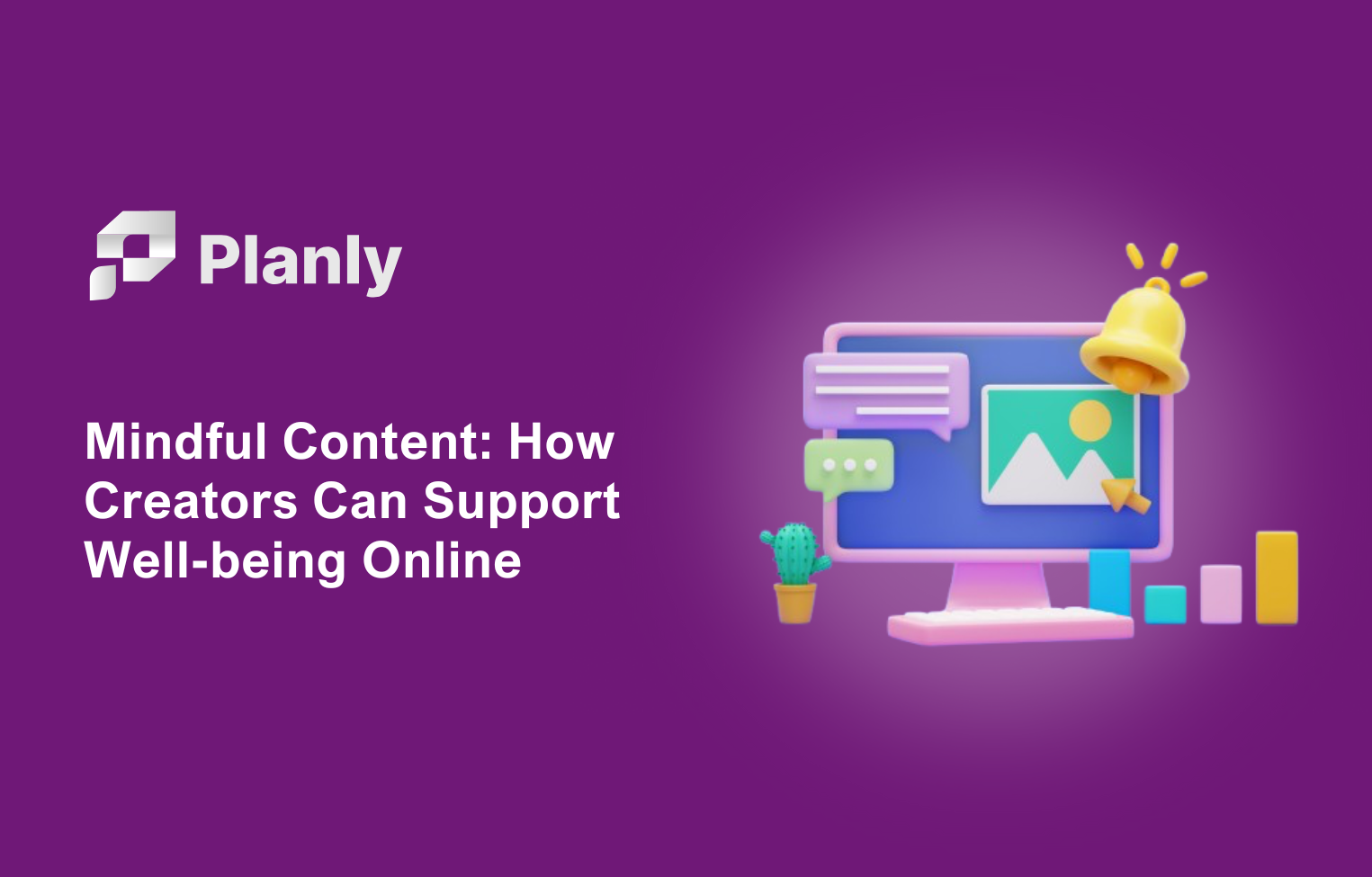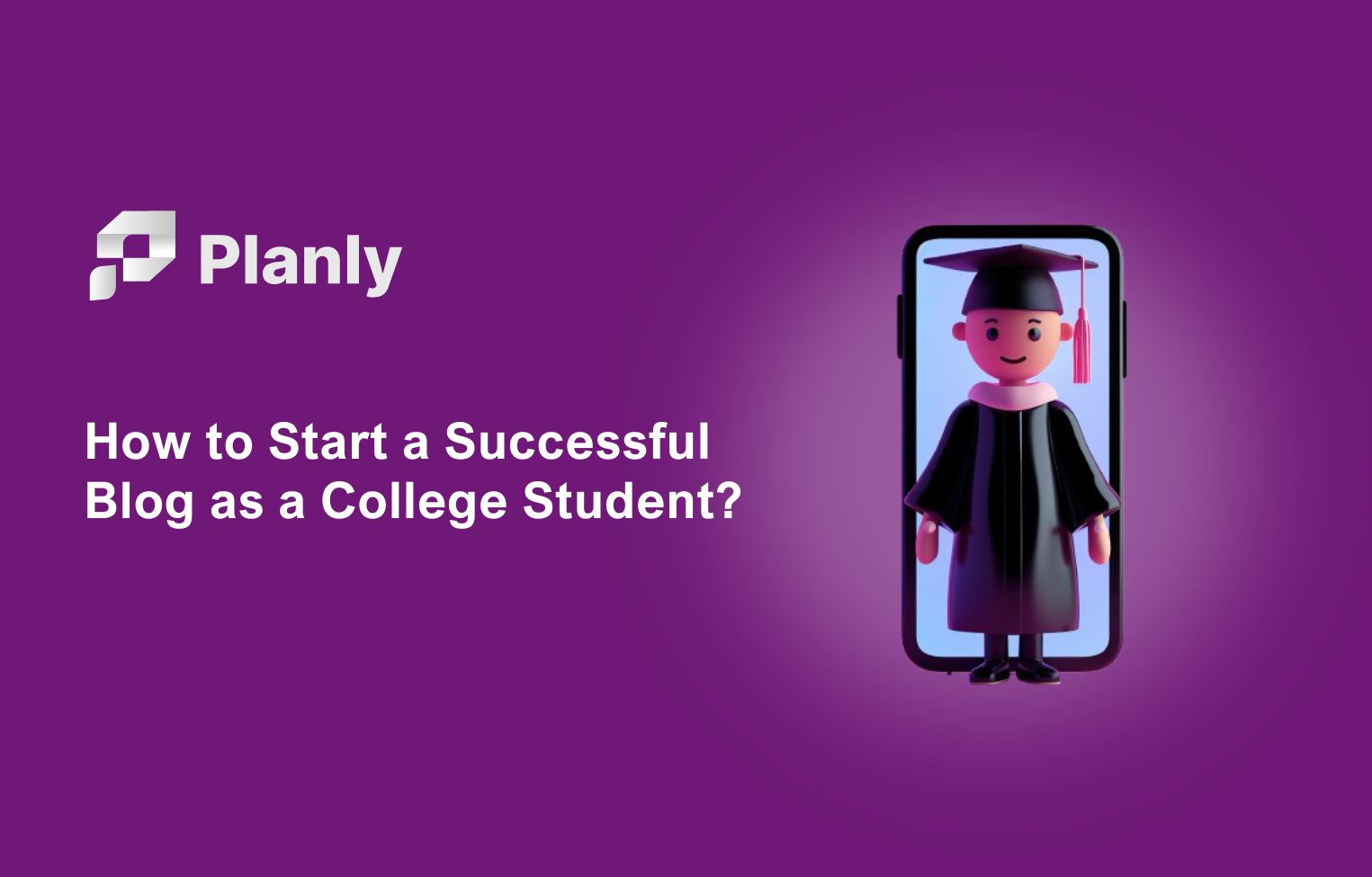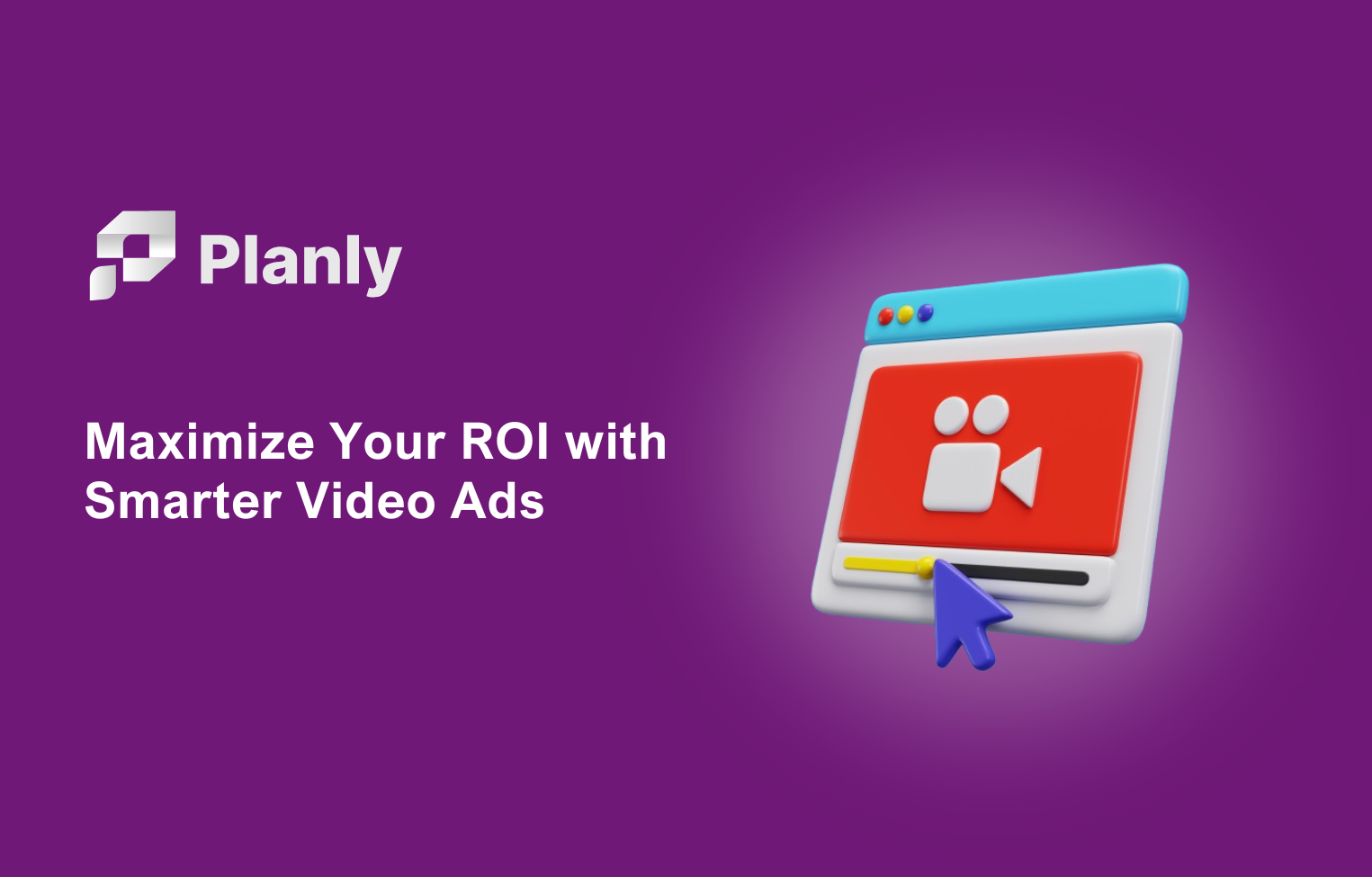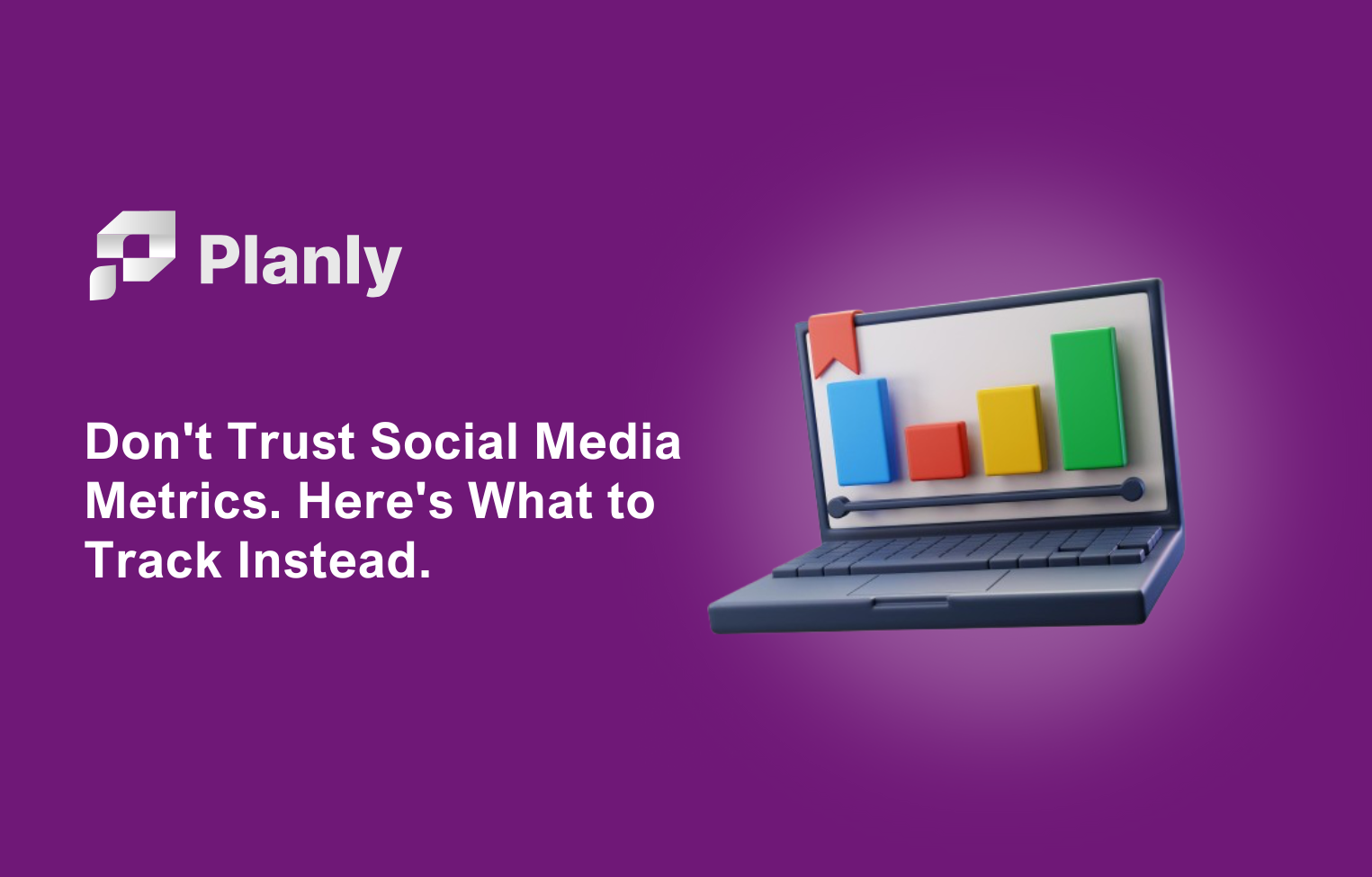Facebook is a social media platform where you can share your thoughts, experiences, and memories. There are different groups here where people constantly get advice from each other on various topics.
So it can be understood that Facebook for business is a very convenient platform. When you're active on Facebook, Facebook's algorithm will show you more in your followers' feeds, as well as notify your followers when you share a post.
If you don't have time to be active on Facebook, especially if you have a business group you manage, you need to find a solution. We suggest scheduling your Facebook posts.
Read the blog till the end to learn how to schedule Facebook posts. Because in this blog we will talk about how to schedule posts on Facebook. For this, there are tools to schedule post on Facebook.
Although many of these Facebook scheduling tools have a free plan, most are usually premium Facebook schedulers. In this blog, we will show you free tools for Facebook schedules. So, let's learn how to schedule post on Facebook.
How to schedule a post on Facebook Business Page?
To schedule a post in Facebook Business Suite, you must first have a Facebook Business page. Then log into your profile and enter Meta Business Suite from the suggestions on the left.
Create Post
In the section that will appear in front of you, click Create Post.
You can create an eye-catching post using various Facebook business post ideas. Here, the most important nuance is the content of the post as well as the visual of the post. Because Facebook users like to read long Facebook captions more.
Preview post
After creating your Facebook post, you can now take a final look at it. As we know, it is possible to share both Facebook and Instagram posts together with Meta Business Suite. So you can click on the Instagram button from here.
You can see how your post looks from both desktop and mobile. You can also add a message button, emojis, location, and link to your post. Note: When the link is placed, the image of your post will be deleted and the original image of your link will be added instead of the image.
Select a date and time
Once you have your post ready, you can schedule it. You can draft your post and edit it later. Also, by scheduling, you have the chance to schedule on the date and time you want. You can also click on the Activity times button to find out the best time to post on Facebook and find out when your followers are most active.
That's it—just click the blue Schedule Post button! Your post is currently waiting to be published. That means that it is ready to go live on the given day and time.
How to edit scheduled Facebook posts in Business Suite?
The Facebook posts that are currently in your queue may need to be edited, deleted, or rescheduled. The queue can be found and edited here.
- In the Business Suite, go to Scheduled Posts. You may view every one of your scheduled posts there.
- To read the specifics of the post you want to update, click on it.
- Press the icon with three dots. There are a few choices available, including Edit Post, Duplicate Post, Reschedule Post, and Delete Post.
- After making your changes, click Save. You can also decide whether to publish the article right away or schedule it for a later time by clicking the arrow next to the Save option.
It's that simple!
How to schedule a post to Facebook group?
Admins and moderators can save time and improve participation by using scheduled posts. Admins can, for example, use the Insights tool to see when the group is most active, then create a post whenever it is convenient for them and schedule it to go live automatically at a time when it is more likely to be seen by more users.
For this, you can go to the section "What is your mind" and prepare your post. Here you can add location, emoji, tag people, and other features. Then you click on the schedule icon.
You enter the date and time mentioned there.
And that's it! You can schedule your post by clicking the Schedule button.
How to schedule post on Facebook page mobile?
You can post schedule on mobile just like on desktop. For this, first, start creating a post on your Facebook Business page. Add the description and image of your post. After selecting the Next button, you will see two options: Publish and Schedule.
Since our goal is to learn how to schedule a facebook post, we select the schedule button. After that, the first thing that comes before us is to choose the date. After choosing the date, the next part is to choose the time. After choosing the time, our post is already scheduled. Thus, by selecting the Next button, we can schedule our Facebook post
Add the description and image of your post.
After selecting the Next button, you will see two options: Publish and Schedule. Since our goal is to learn how to schedule a Facebook post, we select the schedule button.
After that, the first thing that comes before us is to choose the date.
choosing the date, the next part is to choose the time.
After choosing the time, our post is already scheduled. Thus, by selecting the Next button, we can schedule our Facebook post.
How do schedule reels on Facebook Business Page?
To schedule reels on the Facebook Business page, you must first enter the Meta Business Suite in the order mentioned above. After that, you need to click on Create Reels button
Create Reel
Download your pre-made reel here. You can write descriptions for reels. You can also make different options for the thumbnail. You can take a part from Reels or simply download another image.
There are 3 parts here called Create, Edit and Share. We have completed the Create Reels part and moved on to Edit Reels.
Edit Reels
Here you can edit your reels in general. How many seconds it should be shared, the parts you want to cut or add. You can even embed Facebook-provided audio recordings if your video doesn't have sound.
Schedule reels
It's time to schedule your reels. For this, you just need to select the date and time. You can complete the schedule reels process by clicking the share button.
How to schedule stories on Facebook Business Page?
To schedule Facebook stories, first, you need to select the Create stories button as shown in the picture.
In the section that will appear in front of you, select the image or video you want to share as a story from the media section.
You can select two platforms at the same time, such as Facebook and Instagram stories, which are mentioned in the upper part.
You can crop the size of your image as you like. At the same time, it is possible to write articles in different styles here.
You can complete the process by adding stickers and links to your story.
When you click on the part that appears on the side of the Share story button, a new Schedule button appears here.
The best time to post on Instagram and Facebook are shown here. We can schedule the story according to these hours and at any time we want
After applying what we mentioned, we click on the Schedule button. Your Facebook story has been scheduled!
How to schedule multi photo to Facebook?
Like Instagram carousel, we can share carousel photos on Facebook. So, how to schedule carousel post to schedule? For this, we first go to the post-schedule section in the order mentioned above. Then, by adding 10 photos or videos, we schedule our Facebook carousel post. The other scheduling process is the same as the Facebook post schedule.
How to schedule multi photo to Facebook with Planly?
Planly is a Facebook scheduler. With Planly, it is possible to schedule posts for both pages and groups. You can try Planly's Pro plan for FREE. In other premium plans, you can choose the one that suits you according to the features it offers.
You need to register in Planly and add the page or group you manage to your Planly account. You are now ready to post schedule. First, let's learn how to schedule Facebook carousel post with Planly. To do this, we click on the New schedule button.
Create Post
In the section that appears, we can select the Facebook page we want to schedule and start scheduling. We select multiple images from the Planly Media Library, or we can simply upload images by drag and drop.
After entering the Facebook caption, Planly offers us the First comment schedule feature. For this, we activate the First comment button. Here we can include more Facebook hashtags or complete our unfinished idea in the caption.
Set data and time
You can make your choices according to the date and time you plan and click on the apply button.
Schedule Now
Your carousel post is ready! You can schedule it now or save it as a draft, edit it at any time, and schedule it again.
How to schedule post on Facebook group with Planly?
With Planly, you can also schedule posts to your Facebook groups. For this, insert a photo or video and write a post caption.
At the same time, you will be able to schedule the first comment here.
Enter the date and time according to when the Facebook group members are most active. Check Facebook analytics to find out.
Schedule now and stay active in your Facebook group.
Frequently Asked Questions
How to see scheduled posts on Facebook app?
To see the scheduled posts for your Page:
- Tap your Page once.
- Switching to Scheduled Posts.
How to see scheduled posts on Planly?
You can see every scheduled post on your Planly calendar. To see the posts that are scheduled for that Facebook group or page:
- Click on the avatar of your Facebook channel.
How to edit scheduled Facebook posts on Planly?
To edit a scheduled post in Planly, just go to your calendar and click on the scheduled Facebook posts. You will have to following options:
- Post caption
- First Comment
- Link
- Date and time
- Drag and drop to another day
- Delete scheduled post
Time to Create!
Facebook is a highly developed social media platform. That's why many businesses choose Facebook for brand development. To make your work easier, it is convenient for you to learn how to schedule post on Facebook. Surprise your followers with your Facebook activity using the free ways we recommend on the blog.