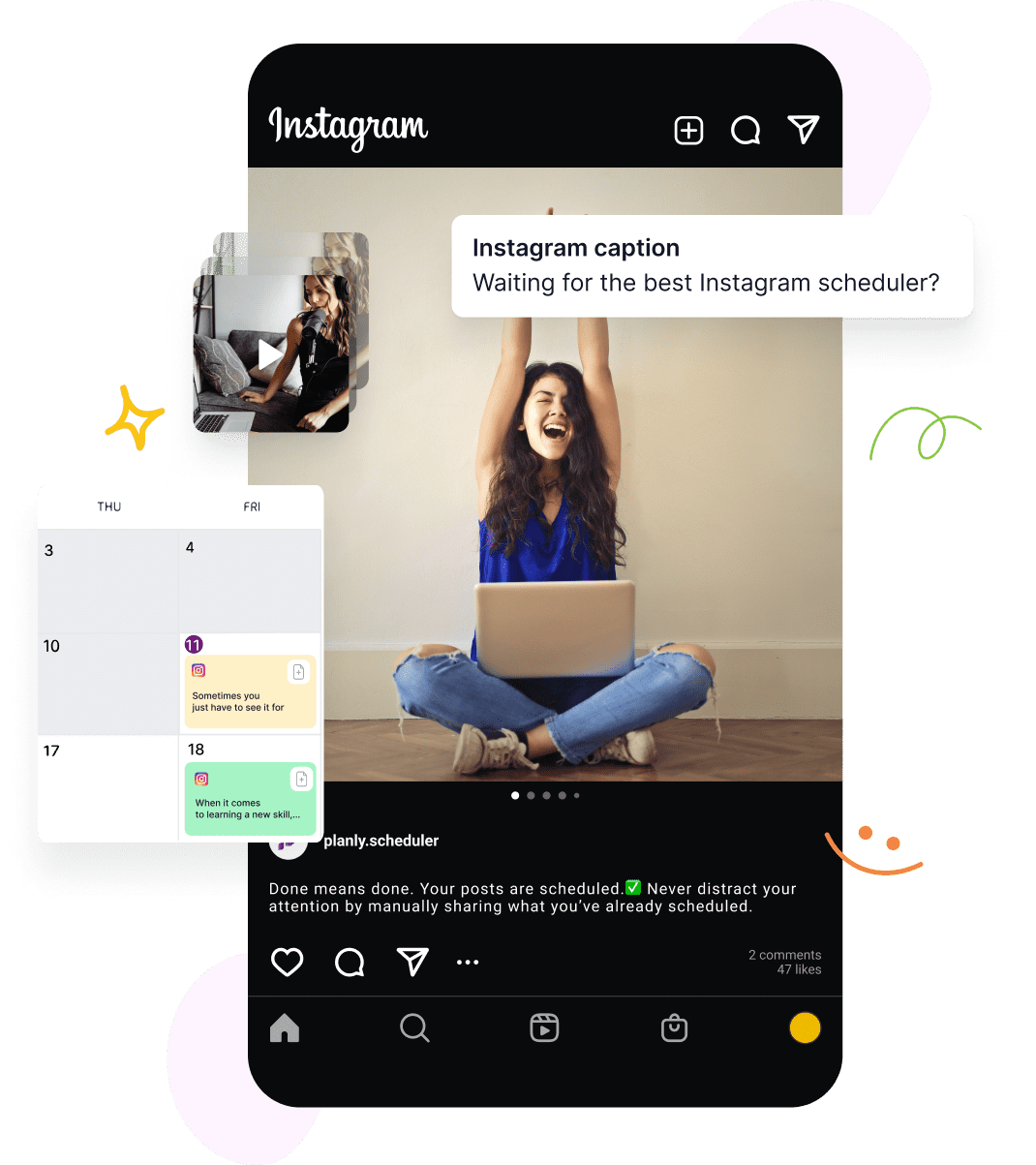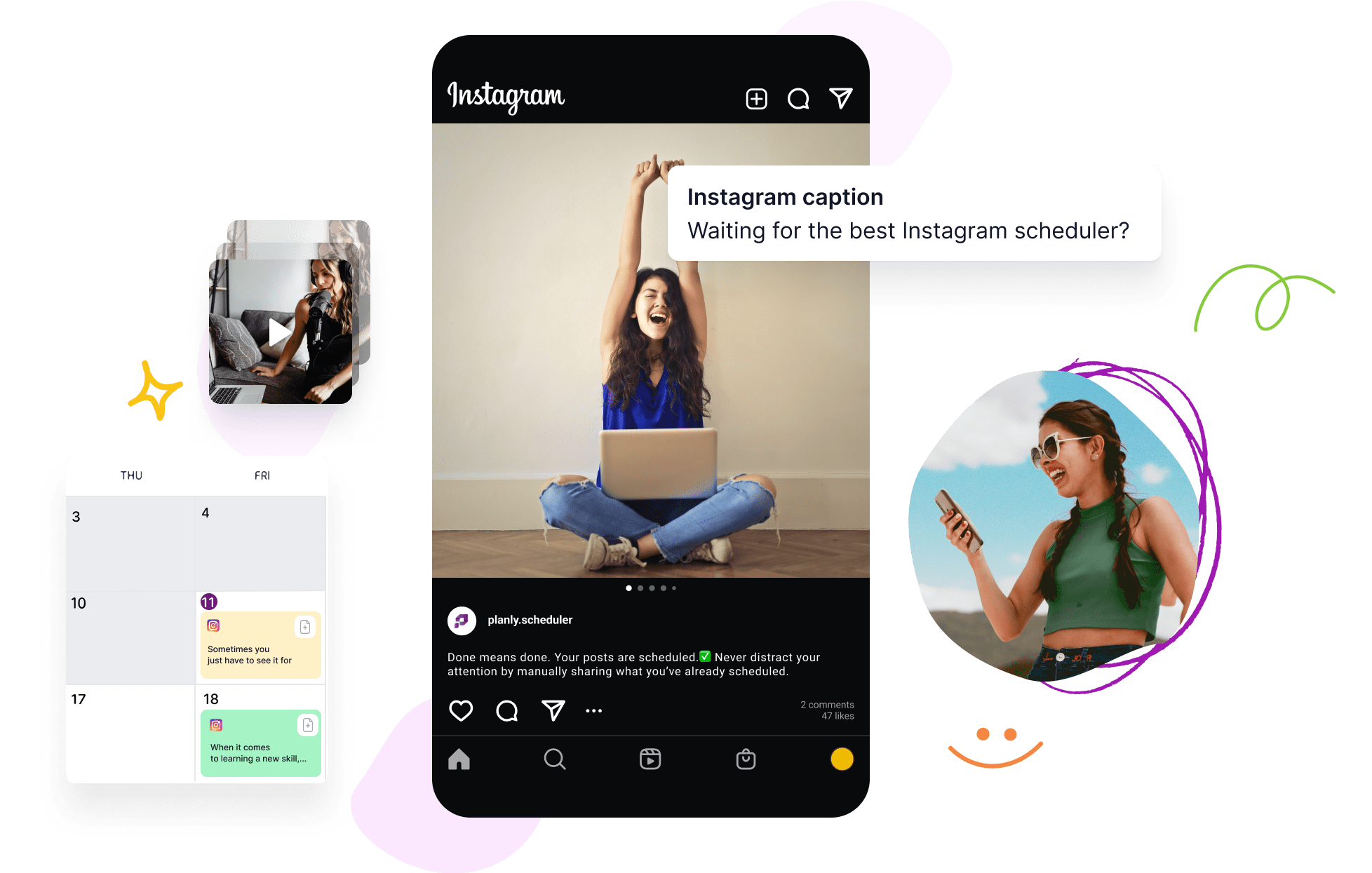Instagram scheduler for all
Auto post to Instagram to boost your engagement
Schedule Instagram stories posts, videos, carousels, and reels
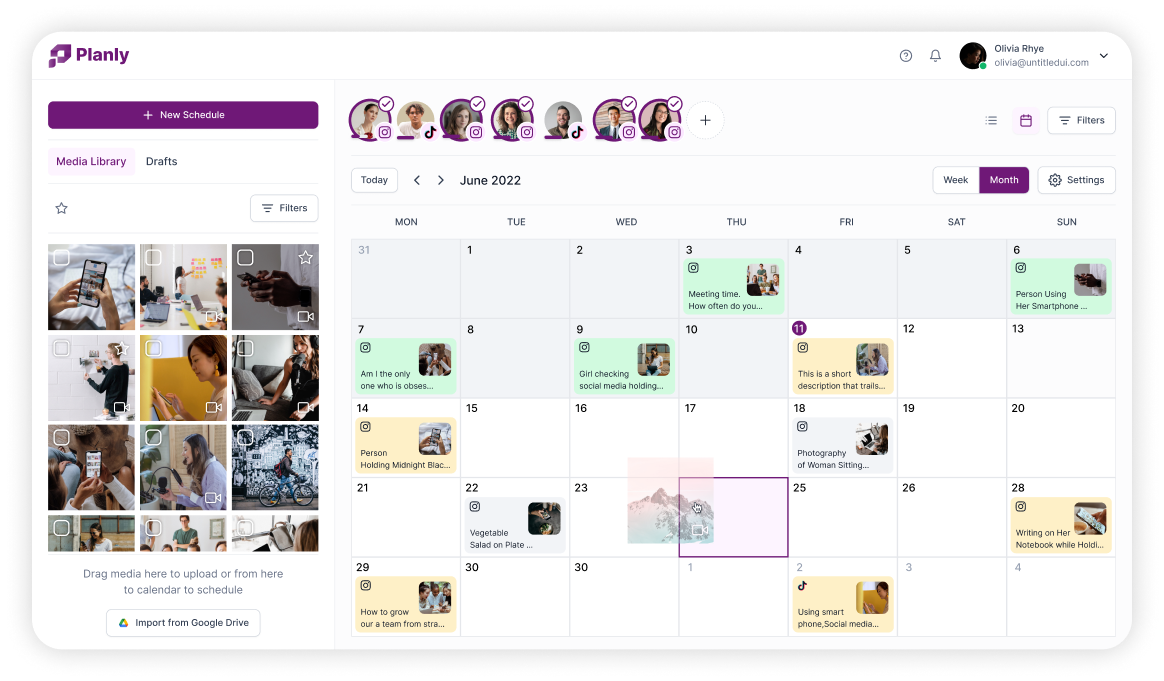
Write different captions for each Instagram account
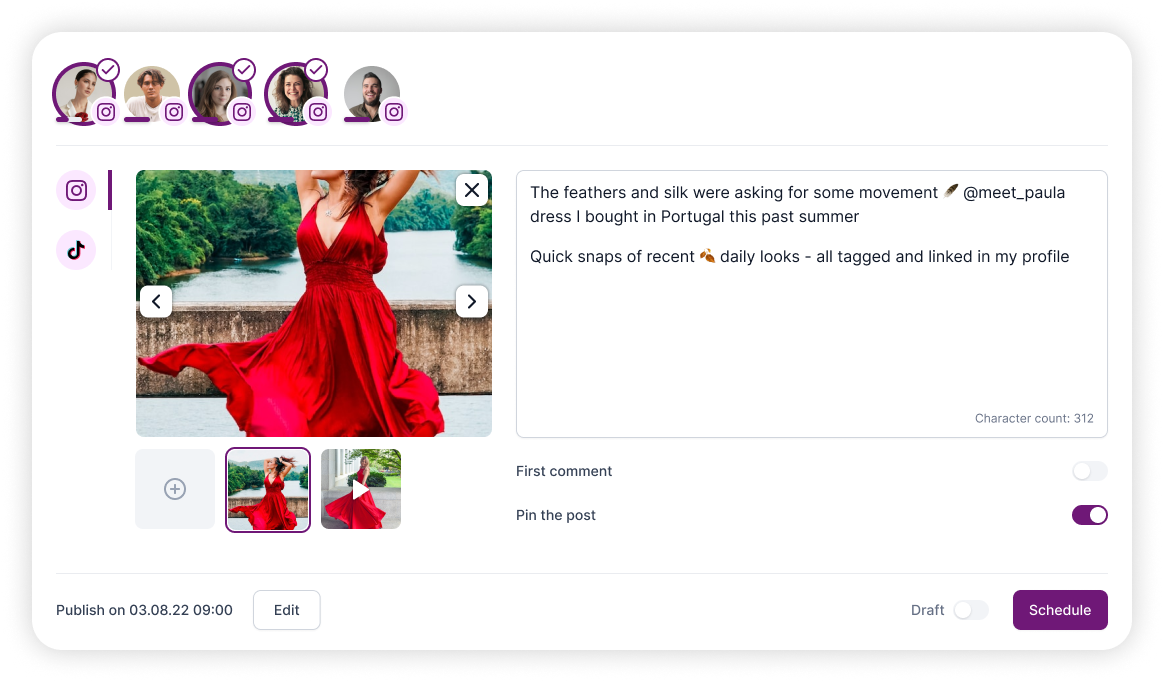
Add hashtags and more info in the Instagram first comment
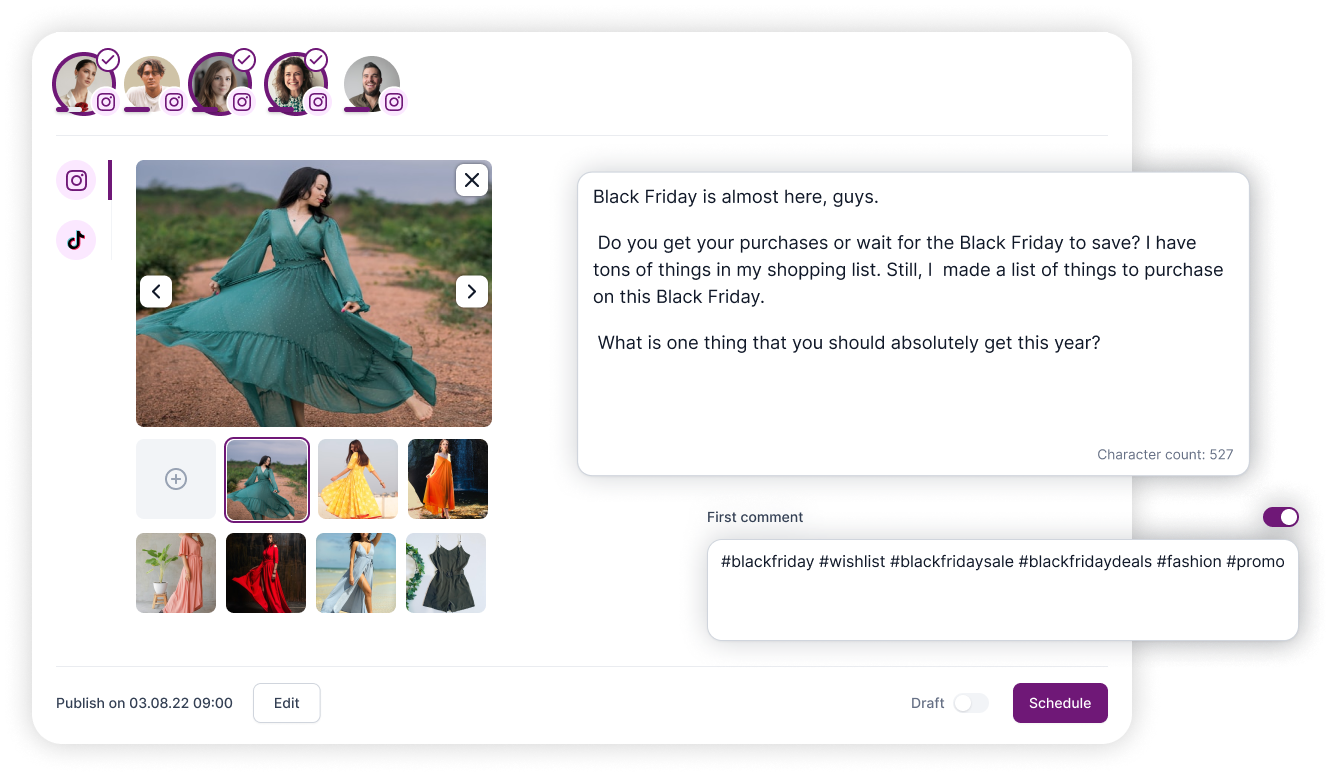
Track and analyze the performance of your Instagram page
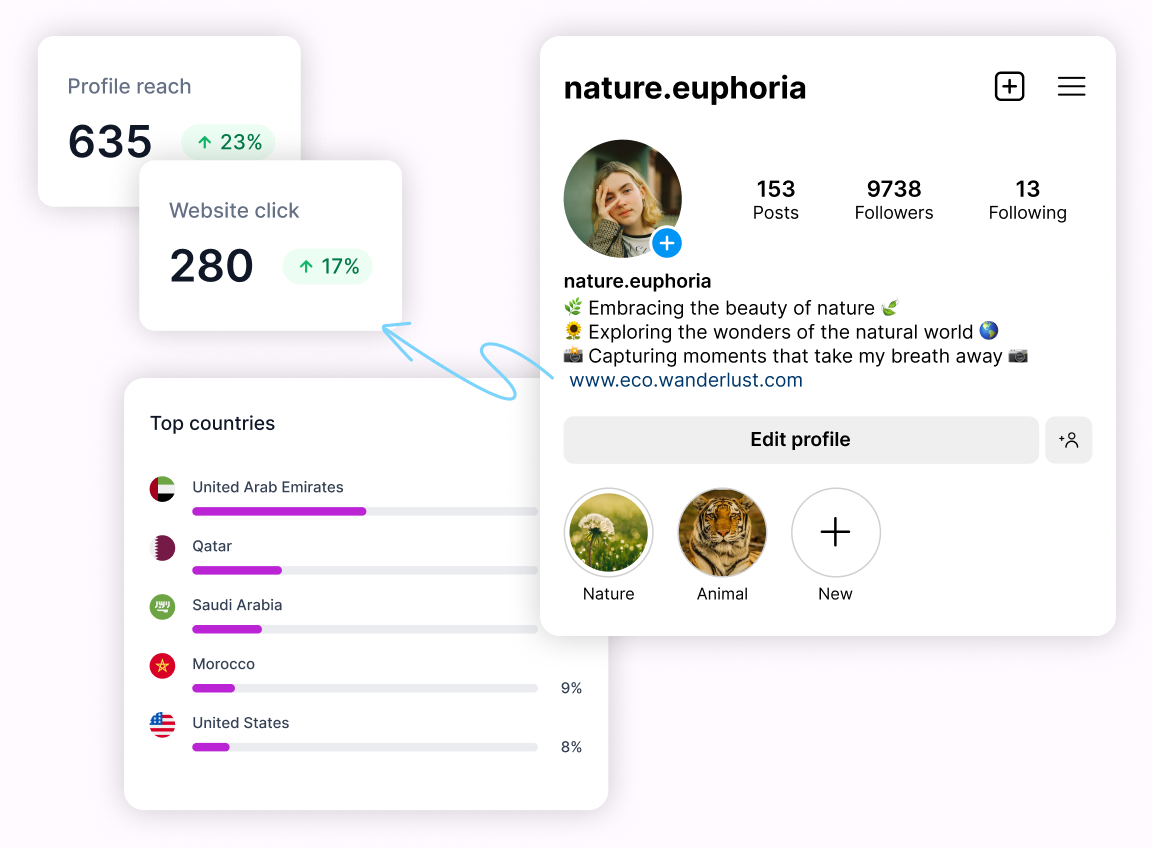
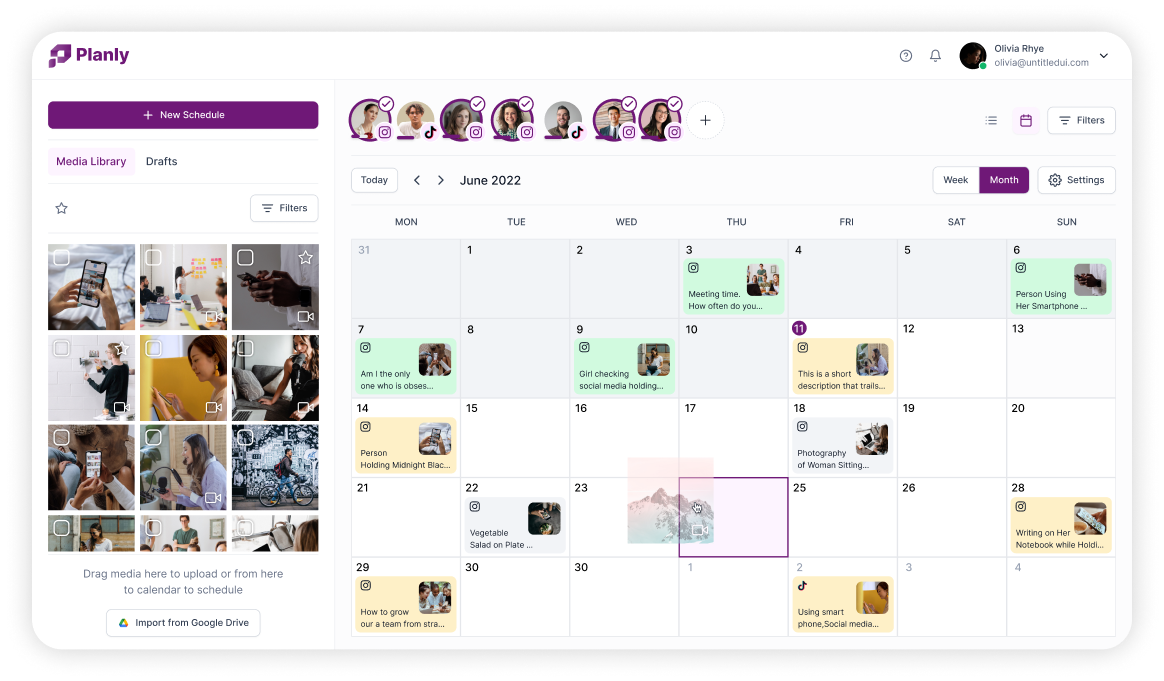
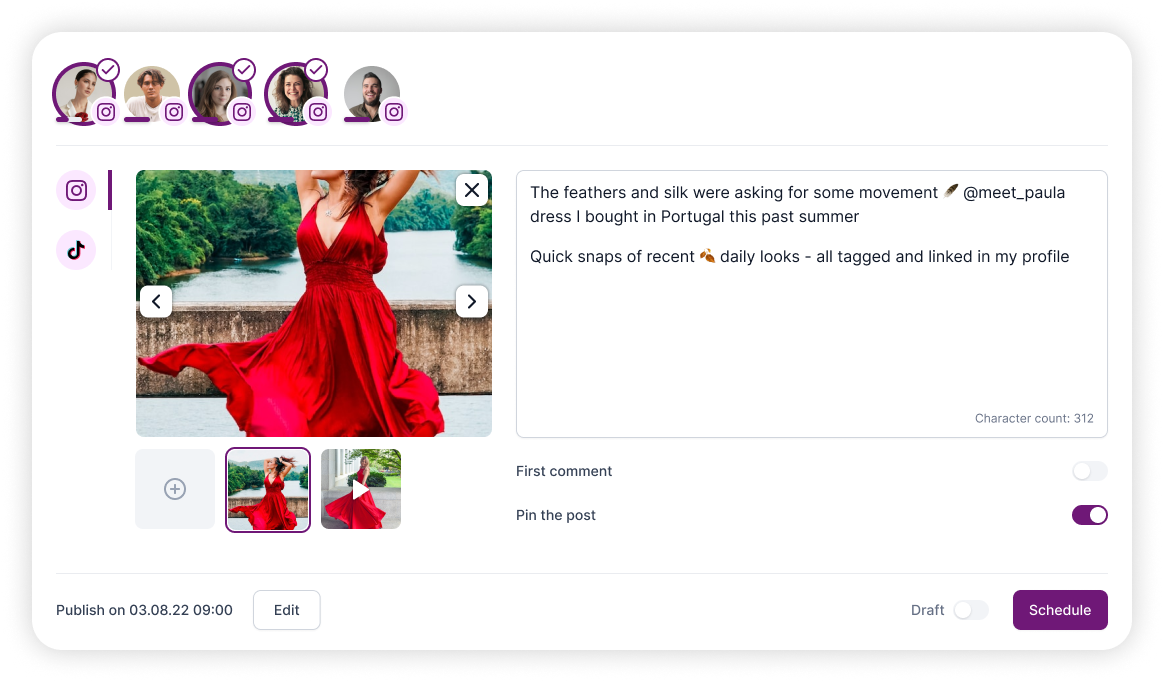
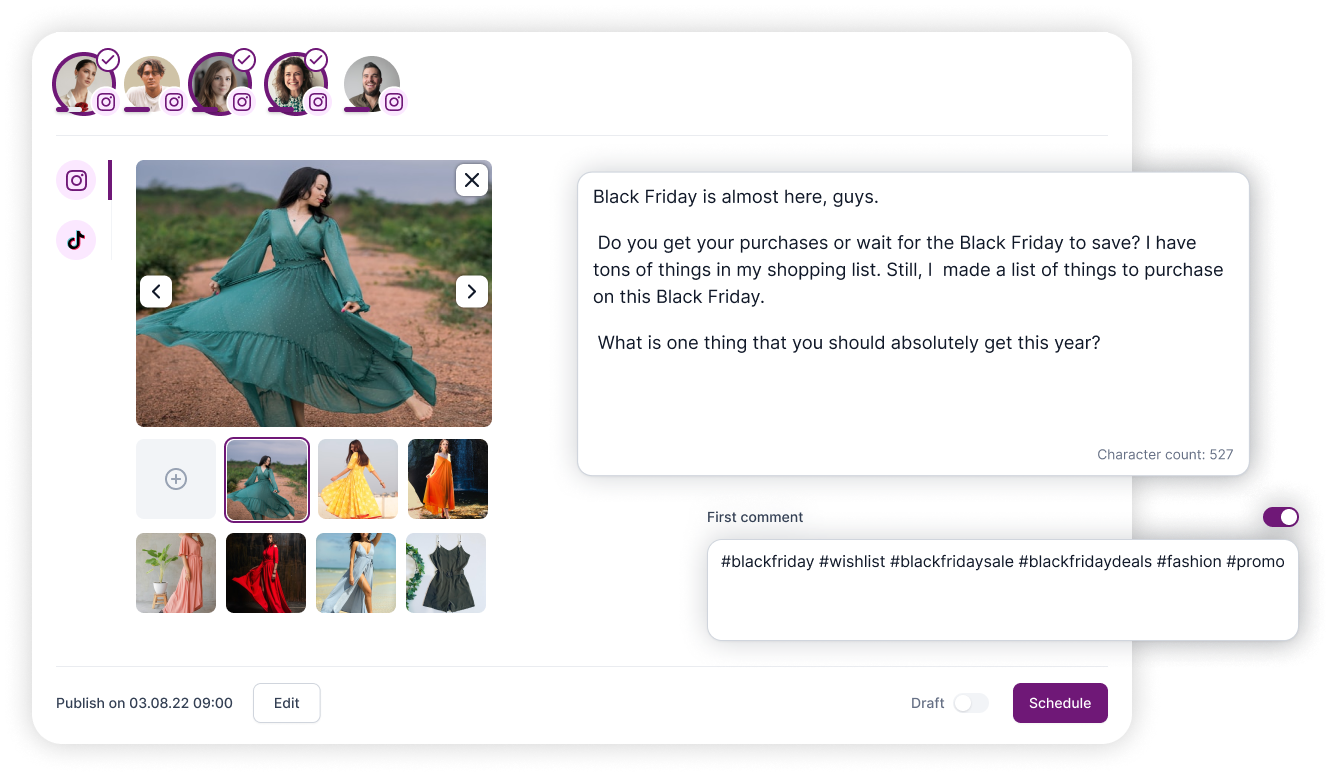
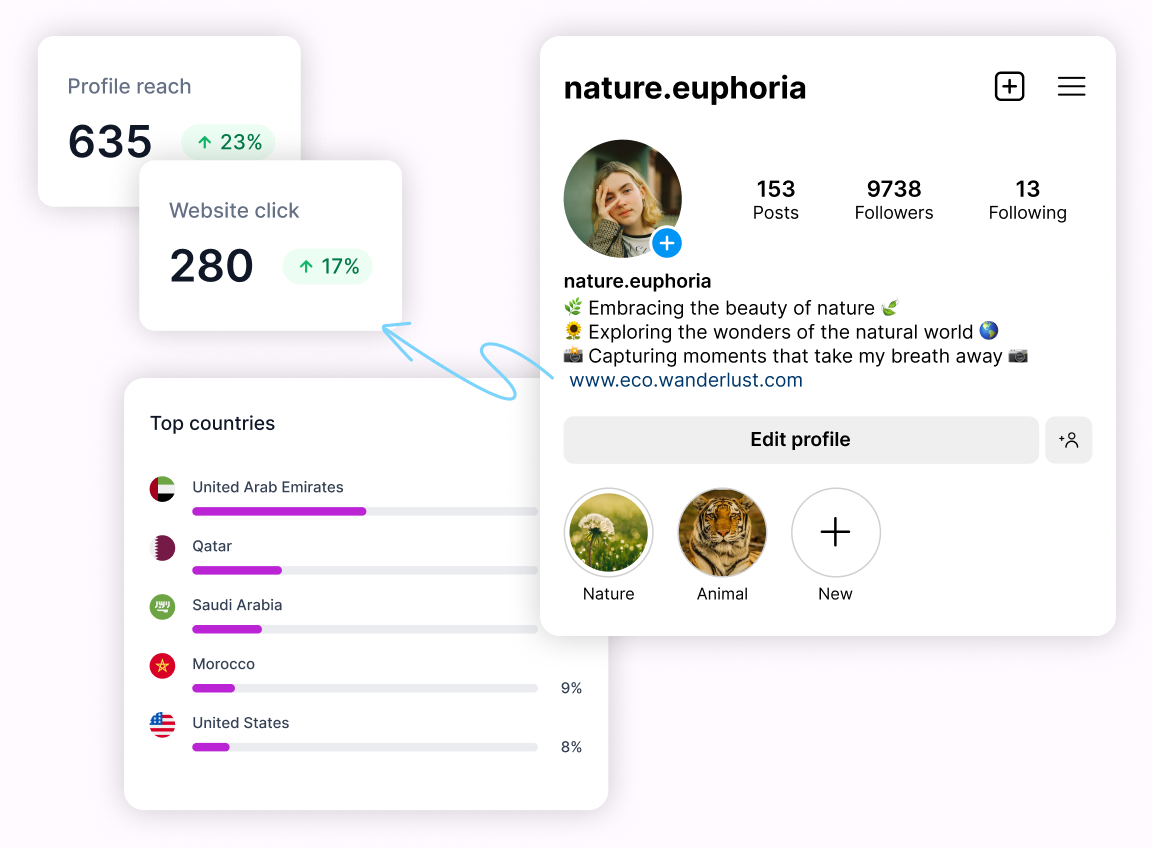
Here is how Planly helps your Instagram to grow
Design a better Instagram feed with Planly
No more manually posting what you scheduled. Schedule images, videos, carousels, stories, and reels with Planly Instagram scheduler. Move your phone away for productive content creation. Want to make it shine? Just slide the button to pin your post when scheduling to Instagram. Done! Let it stay at the top as long as you want it.
Sign up to schedule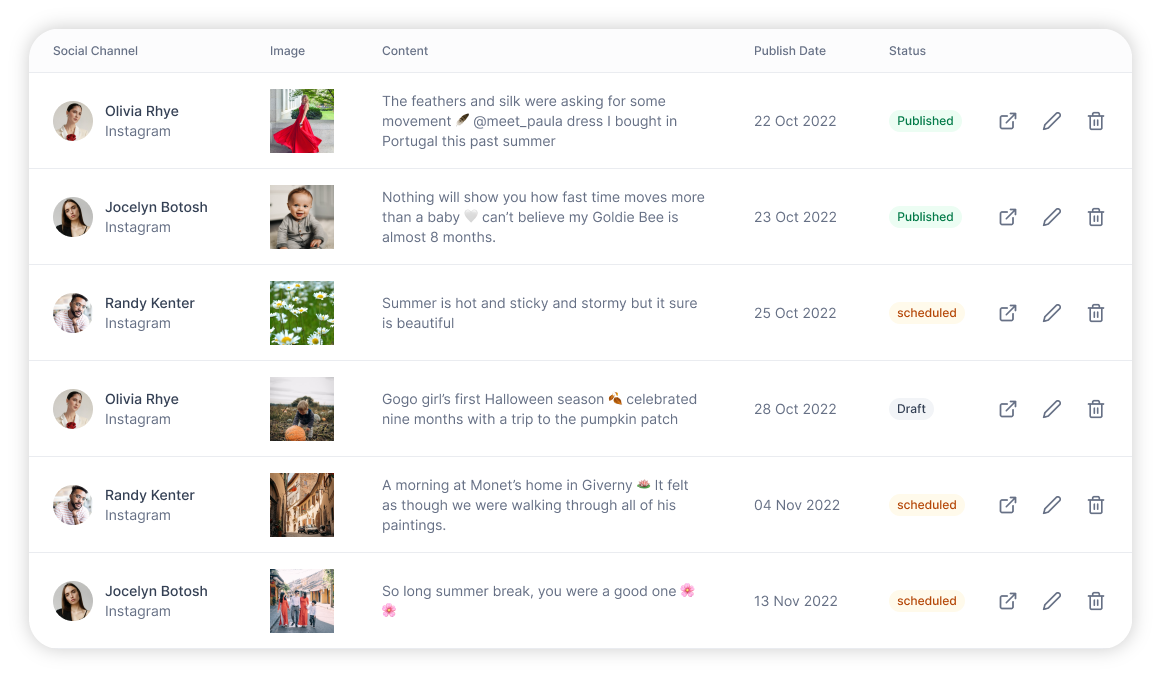
Increase your reach with Instagram stories scheduler
Schedule Instagram stories with Planly right from your desktop. Select multiple photos and videos, drag & drop them to the digital calendar, and set the time for your stories to go live. Don’t waste another minute manually sharing Instagram stories.
Schedule my Stories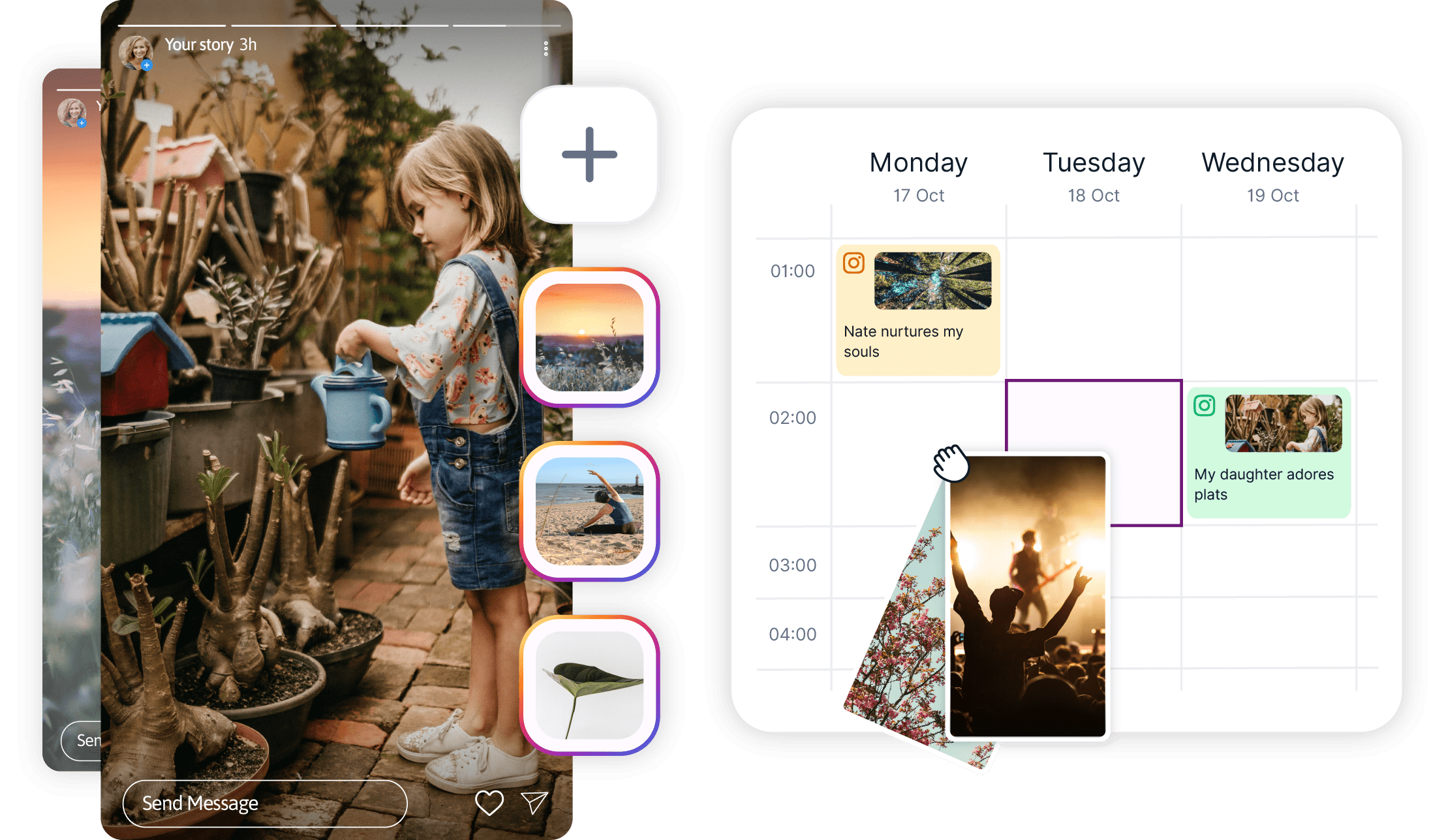
Drive your engagement with Instagram reels
The best scheduling software for Instagram reels. Select the media and drop it to the time you want. Bingo! Your reels will be auto published at the exact time you set. Set a calendar for a weekly or monthly view to see what’s coming next.
Schedule my Reels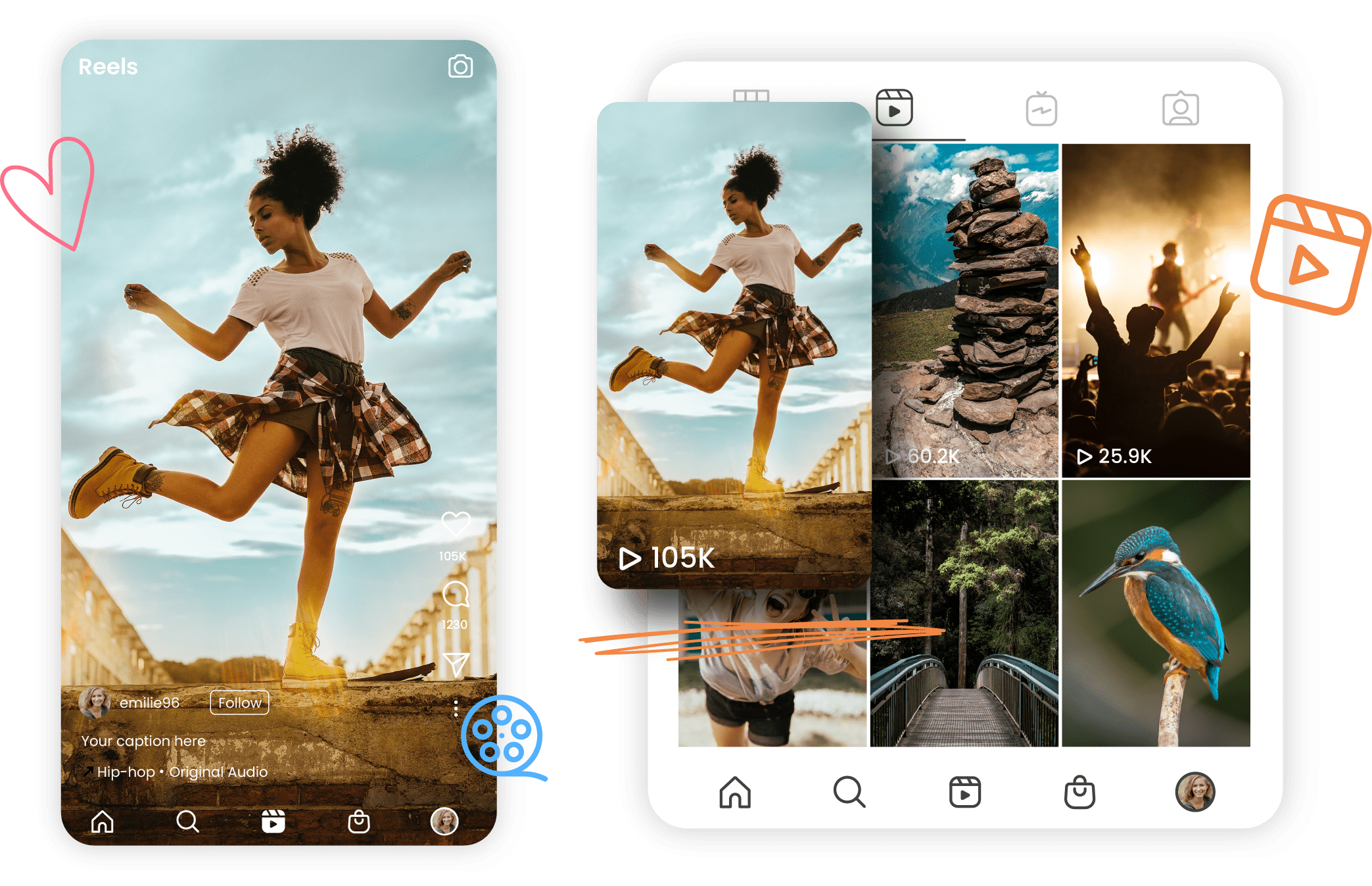
Fire up your Instagram engagement
We let you organically increase Instagram reach and engagement is all up to you. Write the very first comment on Instagram while scheduling to Instagram. Give a soul to your posts with Instagram hashtags and emojis by adding the first comment with Planly’s Instagram scheduling tool. This helps to set the content’s tone for post interactions.
Add my comment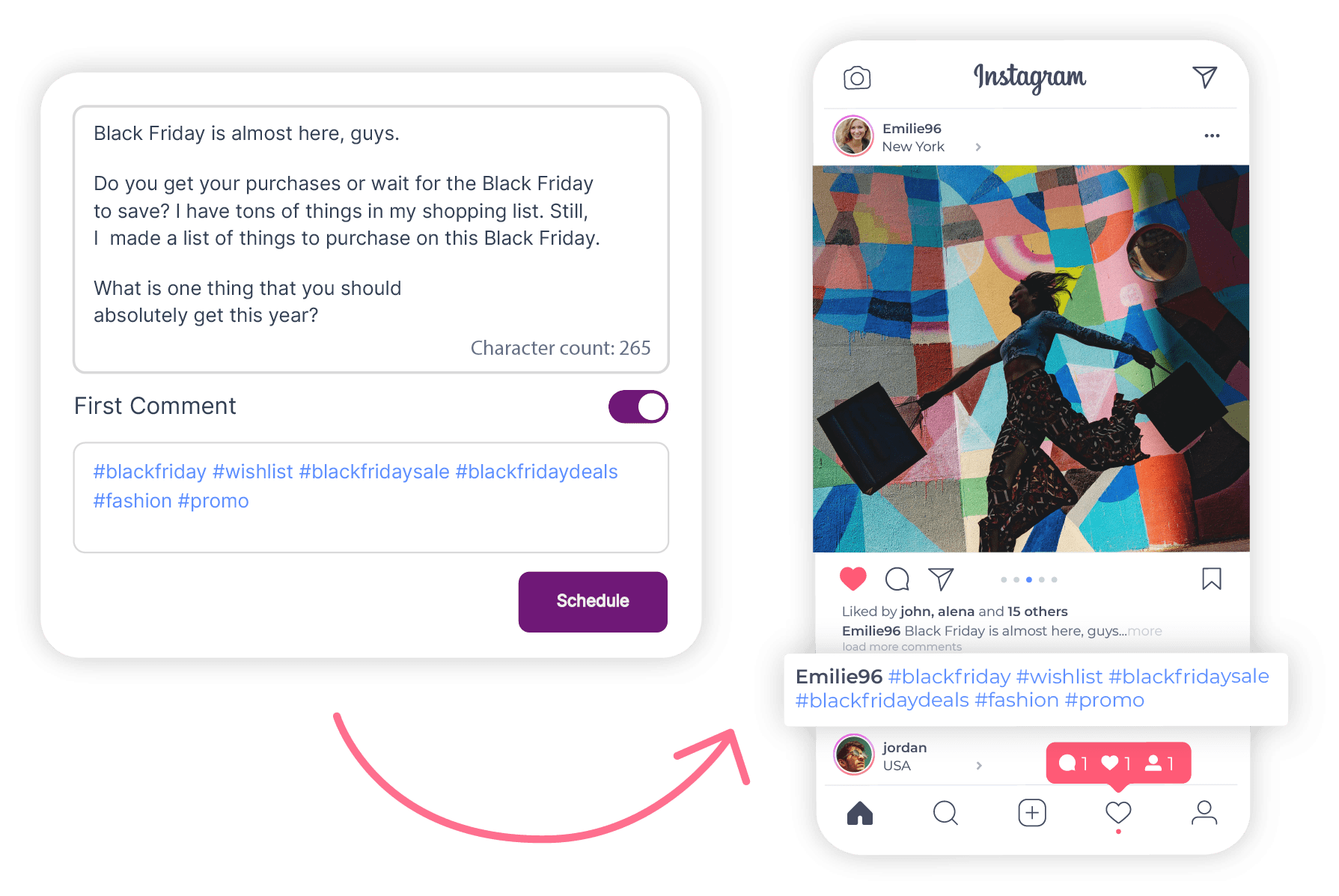
Generate and save ideas with AI content assistant
Open door to endless ideas with Planly’s AI Content Assistant. Ask AI to create your Instagram caption. Enter 3 words and ask AI to generate Instagram post ideas for you. Adjust your prompt with hashtags, emojis, and tone preferences to hit the perfect spot for your branding. Save and insert your favorite results to the schedule composer. Voila! Enjoy the feeling of being done with less effort.
Ask AI your prompt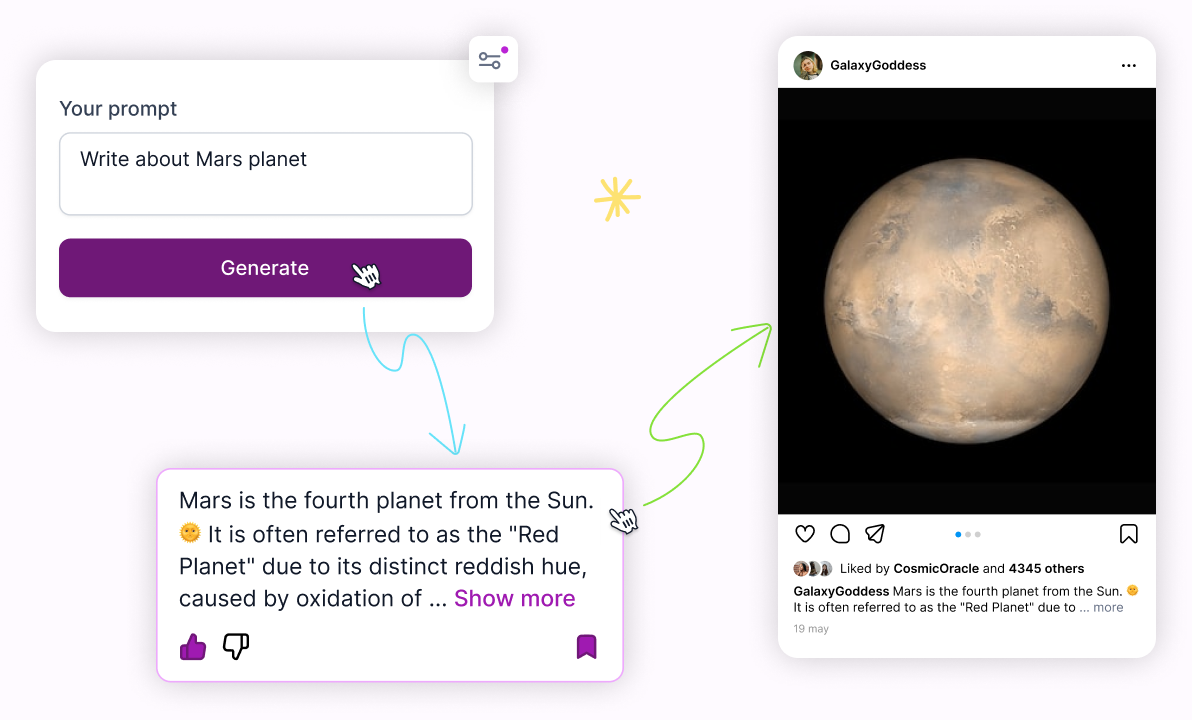
Let data speak the truth!
Get an extensive view into your insights with Planly’s Instagram analytics. See profile analytics, post, and reels analytics of key metrics to your Instagram pages. And, we automatically calculate your engagement rate. We let you create custom reports to compare different post types, time ranges, and audience demographics to get a clear view of what is actually working. Make data-driven decisions with Planly’s Instagram analytics.
Show my insights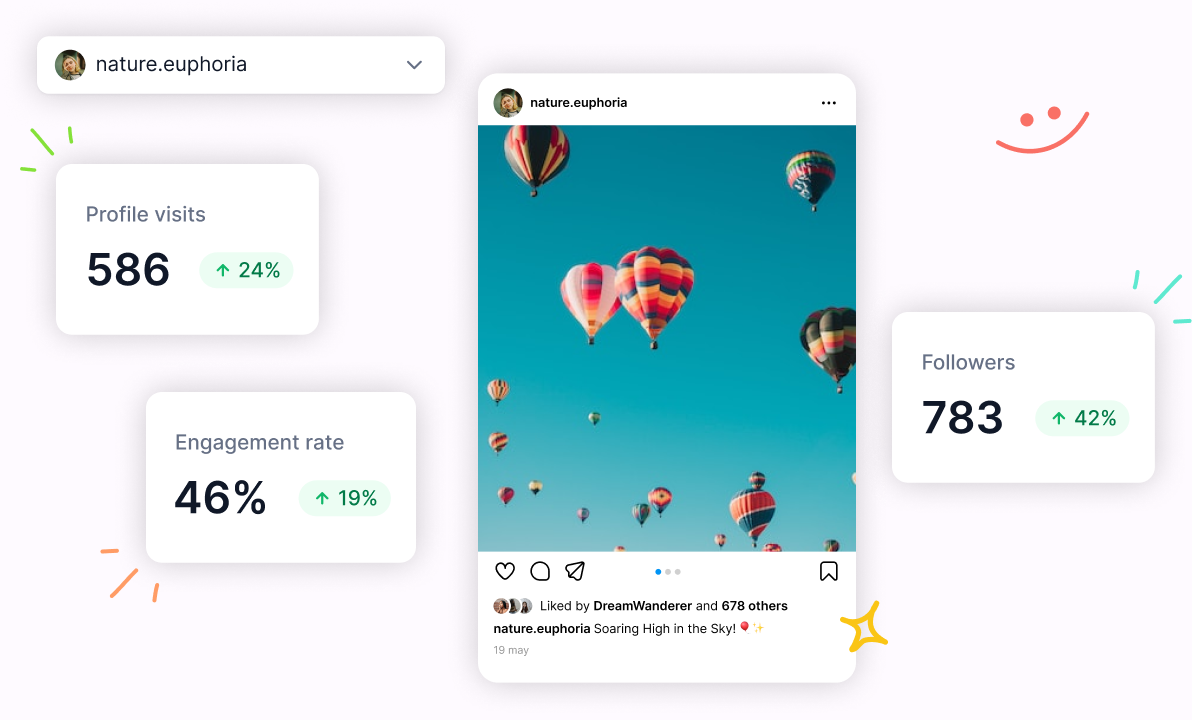
Grow social with Planly’s Instagram scheduler
FAQ
Your questions about Instagram scheduling are answered.
You can schedule Instagram posts, carousels, reels, and stories to Instagram Business Pages.
Due to Meta Regulations, you can only connect Instagram Business Pages to Planly.
To connect your Instagram page to Planly, you need to have your Instagram page connected to a Facebook page. This is a requirement set by Instagram. You can only connect Instagram business pages that are connected to a Facebook page. This is why when you attempt to connect your Instagram to Planly, you are directed to Facebook authorization page. If you have not connected your pages please follow these guides to convert personal profile to a business page and connect Instagram page with Facebook page.
At this stage you need to have your Instagram page connected to your Facebook page. If you have not, please convert your Instagram profile to Instagram page first and then connect your Instagram page with a Facebook page. To connect your Instagram page to Planly follow these steps: 1. Log in to Planly in your browser 2. Click on the + (plus) icon at the top of your calendar and select Instagram from the menu 3. Allow Planly on the Facebook authorization page. (If you have already authorized Planly with Facebook, click Continue as 'your username'. If you want to change what you allow Planly, click on the Edit the Settings button and follow the prompts) 4. Select the Instagram pages that you want to connect to Planly and click on Add button to finish. If you do not see your Instagram page on this list make sure your page is connected to a Facebook page you are the admin of.
Absolutely. This is what Planly is made for. You can have multiple Instagram accounts within your subscription plan limits.
For each carousel post containing multiple media and a single story, it uses one post scheduling limit. The number of media in your carousel posts does not impact your scheduling limits. But the amount of stories you schedule takes from your scheduling limits.
No, you need to create different schedules to Instagram and Facebook pages.
Basically, AI Content Assistant helps you to generate post ideas, paraphrase original content, create post content based on your prompts. It uses natural language processing to synthesize the given prompt. This helps you to save time on content generation, repurposing, and also remove writer’s block from the game.
Planly’s Instagram Analytics provides a detailed overview of the page performance, audience demographics, and individual post performance. On the Profile Overview section, you can see the insights of Profile Reach, Profile Impressions, Profile Engagement, Profile View, and Website clicks. On the Audience section, you can see the share of your audience based on age, gender, country, city details, and most active hours. The Post Performance feature displays all the important information about your post including Likes, Comments, Followers, Engagement, Shares, Reach, Impressions, Saves, and Profile visits from each post. For Instagram Reels posts, you can find the following metrics: Comments, Likes, Plays, Reach, Saved, Shares, and Total interactions.
To access Instagram Analytics you need to have an Instagram page connected to Planly. Once you have your Instagram account connected to Planly, you can see your Instagram analytics in the Analytics tab. Just go to Analytics in the sidebar menu and click Instagram. By default, we display the earliest Instagram page you connected early to Planly. You can change this anytime you want from the channel selector dropdown on the page header. We grouped the analytics into different sub-tabs to make them digestible. The Overview tab provides the general overview of your Instagram page performance. While the Audience tab only displays the details of your audience based on their interaction with your account. On the Post and Reels tabs, you can get insights into the performance of your Instagram feed posts and reels posts.