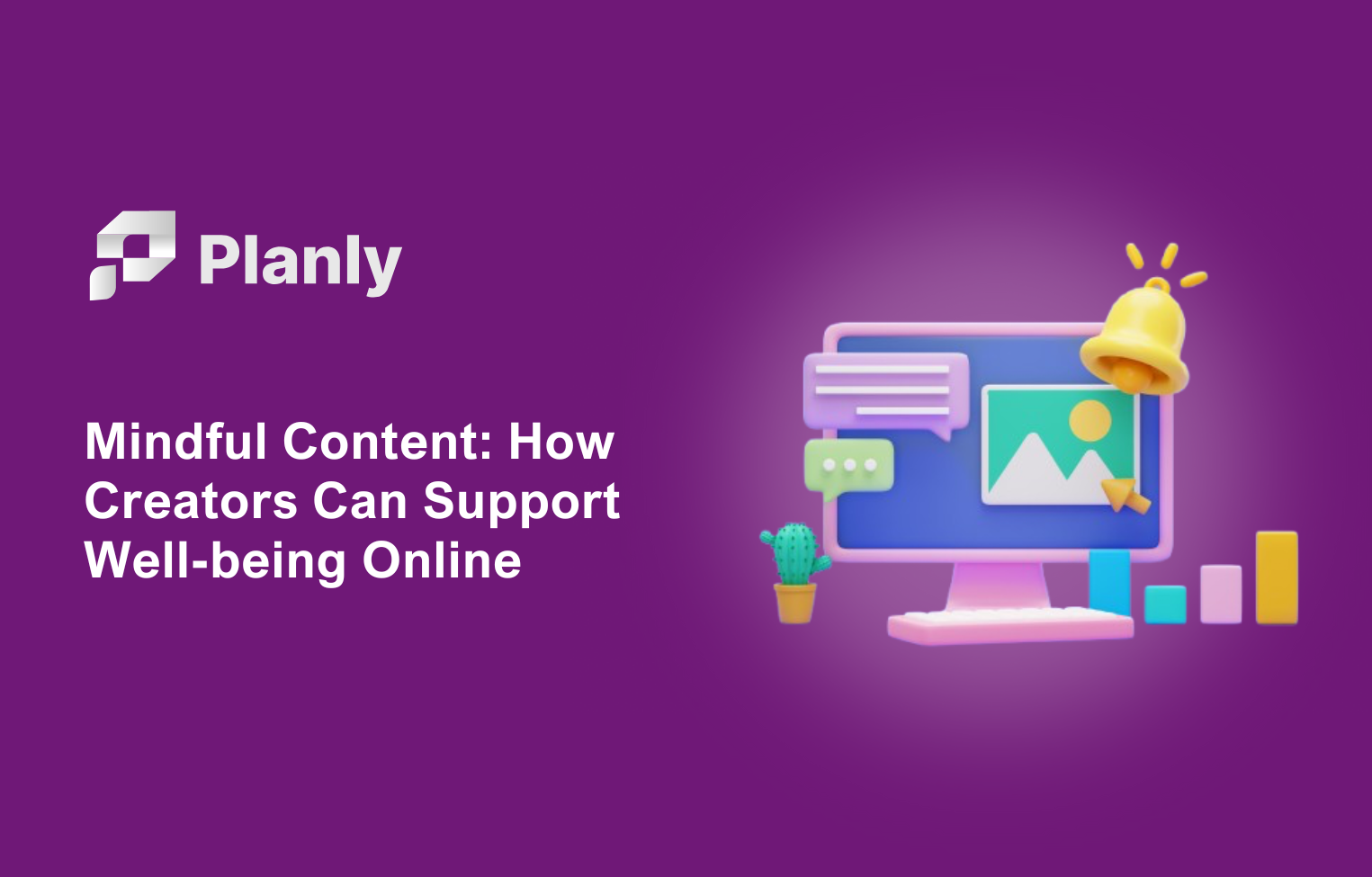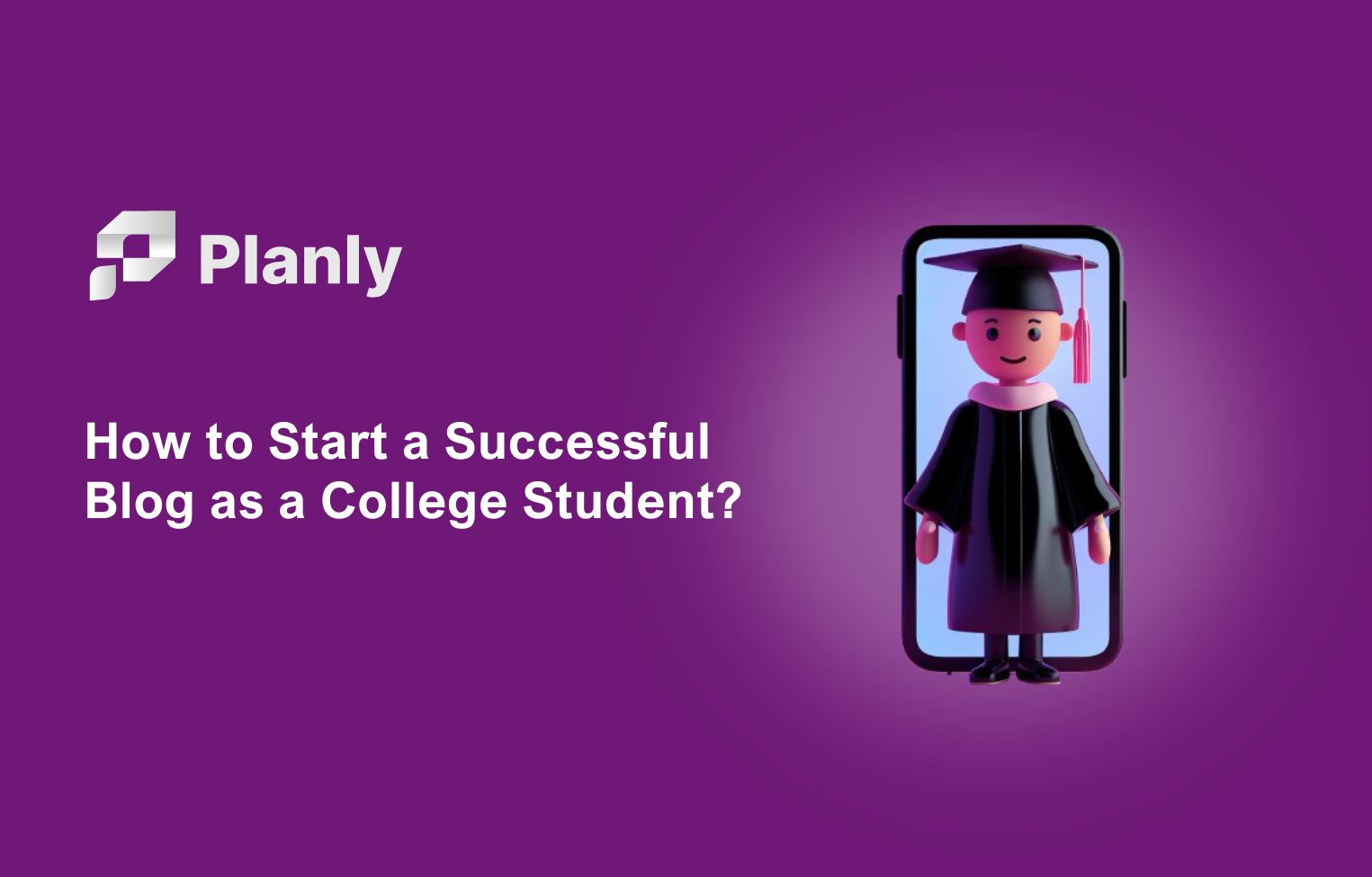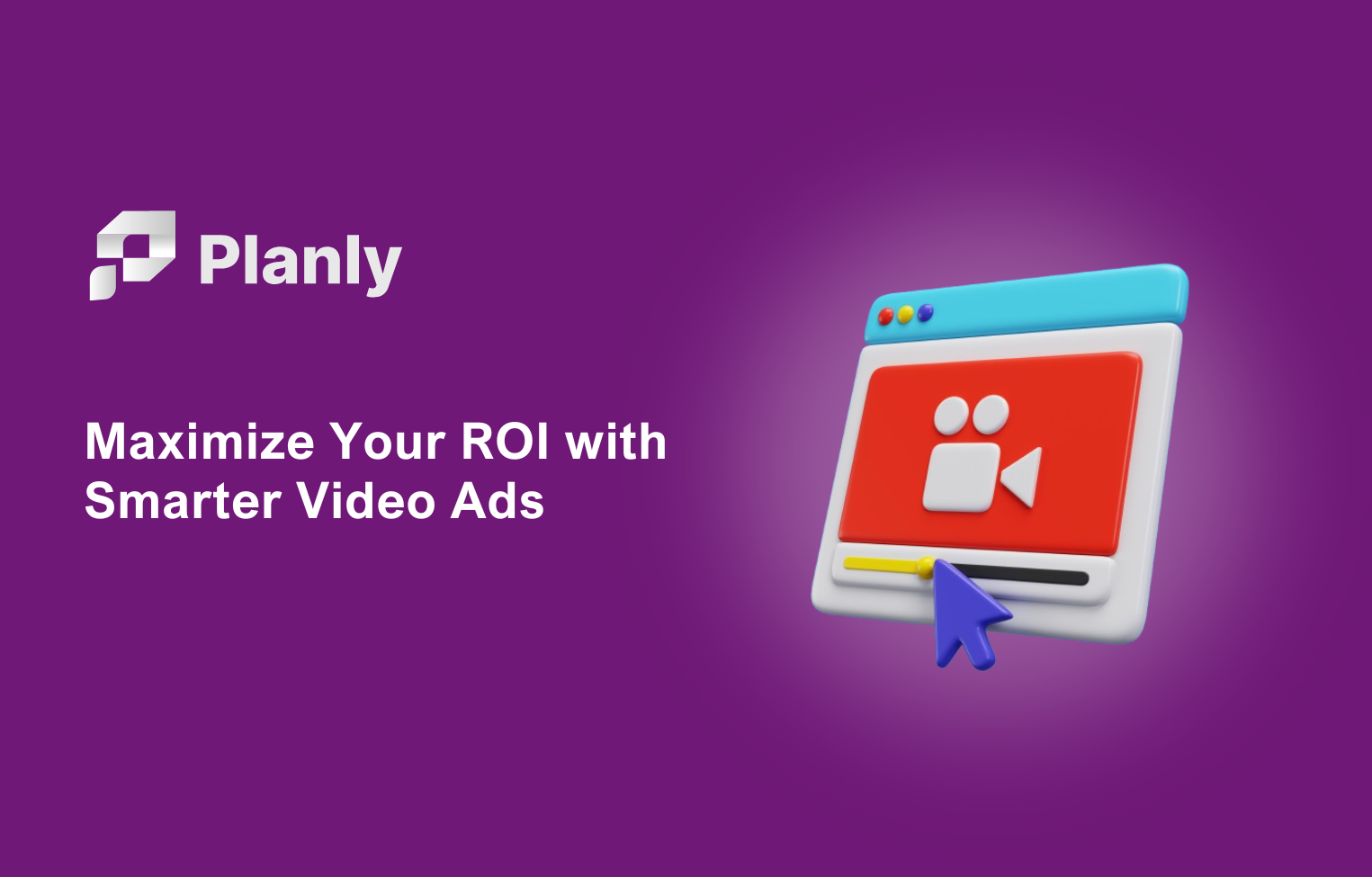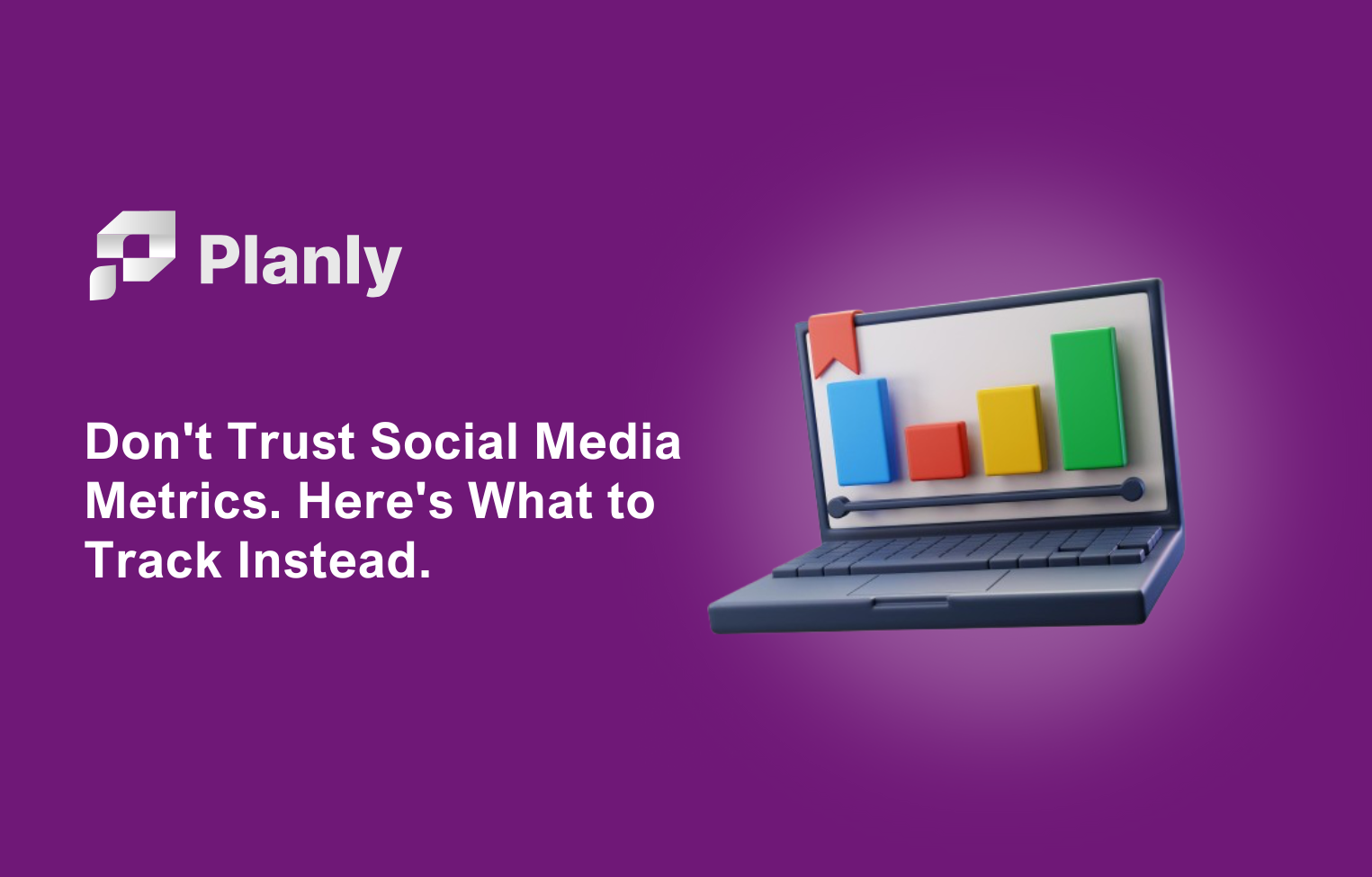Emojis have become an essential tool for many people, making impersonal messages more engaging and relatable. Regardless of whether you use a Mac or Windows operating system, you still have to master the emoji keyboard shortcuts so as to be able to express yourself easily. In this all-inclusive article, we shall examine the realm of emojis, how and why we use them. further presenting a synopsis of the keyboard shortcuts devoted to the Mac and Windows operating systems.
What are Emojis?
Emojis are ideograms and smileys used in electronic communication, commonly found in text messages, social media platforms, and emails. Initially popularized on Japanese mobile phones in the late 1990s, emojis have since gained widespread use across the globe. These small colored icons represent a wide range of emotions, objects, activities, and concepts, enabling users to convey their feelings beyond the limitations of plain text.
Why Use Emojis?
Emojis, as used in the study, seem to improve online communication in many facets. Some of the main reasons why emojis are popular include:
Non-Verbal Communication: Emojis avoid the faceless kind of communication that takes place when we cannot physically connect with each other, and introduction visual clues back to our written conversations. It also helps in expressing tones, emotions, and subtlety much better, thus minimizing the risk of misunderstanding.
Universal Language: Emojis are multinational and can be used by individuals of all cultures and backgrounds. They can cut through the language barrier and make you feel connected.
More Engagement: Emojis in social media posts and marketing campaigns resulted in more engagement. There are studies claiming emojis can significantly increase the likelihood of getting a click, share, or reaction out of users.
Personality: Emojis give users the ability to express their personality, a sense of humour, and creativity in their interactions on the web. They make the users outstand and have a prove it impression.
Emojis on Mac
Mac users can easily access a wide array of emojis using keyboard shortcuts. Here are the steps to do so:
- Place your cursor in a text field where you would like to insert an emoji.
- Press Command + Control + Spacebar simultaneously. This will open the Character Viewer window.
- In the Character Viewer window, click on the Emoji tab.
- Browse through the various categories of emojis or use the search bar to find a specific emoji.
- Once you've found the desired emoji, click on it to insert it into your text field.
Emojis on Windows

Windows users also have the ability to use emojis in their online communication. Follow these steps to access emojis on Windows:
- Place your cursor in a text field where you want to insert an emoji.
- Press the Windows key + . (period) or Windows key + ; (semicolon) to open the emojis panel.
- In the emojis panel, you can browse through the available emojis or use the search bar to find a specific one.
- Simply click on the desired emoji to insert it into your text field.
It's important to note that the availability of emojis may vary depending on the platform, application, and operating system versions.
Additional Keyboard Shortcuts
In addition to the keyboard shortcuts above, you have some other practical shortcuts that allow you to take better advantage when using emojis.
Highlight it and Copy: To copy an emoji, click your cursor over the text of origin and then press Command + C (Mac) or Control + C (Windows). Afterwards, you can simply paste it in any other text field or document with Command + V (Mac) or Control + V (Windows).
Some emojis have skin tone variations On the Mac, you can hold down on an emoji and access options for different skin tones. On Windows, Press and hold an emoji to view the skin tone variants.
Favourite Emojis – Both Mac and Windows arrange emojis into the "Recently used", while this is a strong point for user’s convenience of getting to their most used emojis swiftly.
Increase Engagement through Emojis
Emojis work to season your messages transforming communication and enhancing engagements.
According to research, the use of emojis in business communications can make you sound dumb Here's how to use them the right way can improve customer connection and click-through rates by up to 85%.
These bright little icons work as visual signposts, making it easier for you to understand the intended tone of a line or phrase in our text chats. A work text that reads, “Hi 😊” sounds friendlier and less formal, even despite the emoji. Nevertheless, there is a way that we must use emojis:
1. Select emojis that suit your brand tone and audience.
2. Casual Use them rarely in formal contexts
3. Cultural Differences and Emoji Interpretation
Do not use it too often or otherwise it may seem unprofessional
Use the emojis to liven them up and your text will go a whole lot further, becoming more memorable as well as forming deeper connections with your readers.
Activating Emoji Touch Keyboard

youtube.comWatch To activate the emoji touch keyboard on Windows, think of it like turning on a hidden feature in your favourite video game. Here's how to unlock this secret emoji power:
- Right-click on the taskbar (the bar at the bottom of your screen)
- Select "Taskbar settings" from the menu
- Look for "Touch keyboard" and toggle it onOnce activated, you'll see a little keyboard icon in your taskbar, like a magic wand waiting to sprinkle emojis into your text
. If you don't see the icon, try restarting your computer; it's like giving your PC a quick nap to refresh its memory. Remember, the emoji keyboard is your digital paintbrush, ready to add splashes of colour to your messages with just a few clicks!
Emoji Scheduling Feature
Now, not only can you schedule your social media posts, but with the Planly emoji picker, it just got even simpler! Just imagine it as a digital grinding device directly in your content kitchen—with one click so you can season all of your social media posts with some emoji spice. It works great for adding some jazz to your Instagram captions, for tweeting This is Me lyrics, or making Facebook posts more fun.
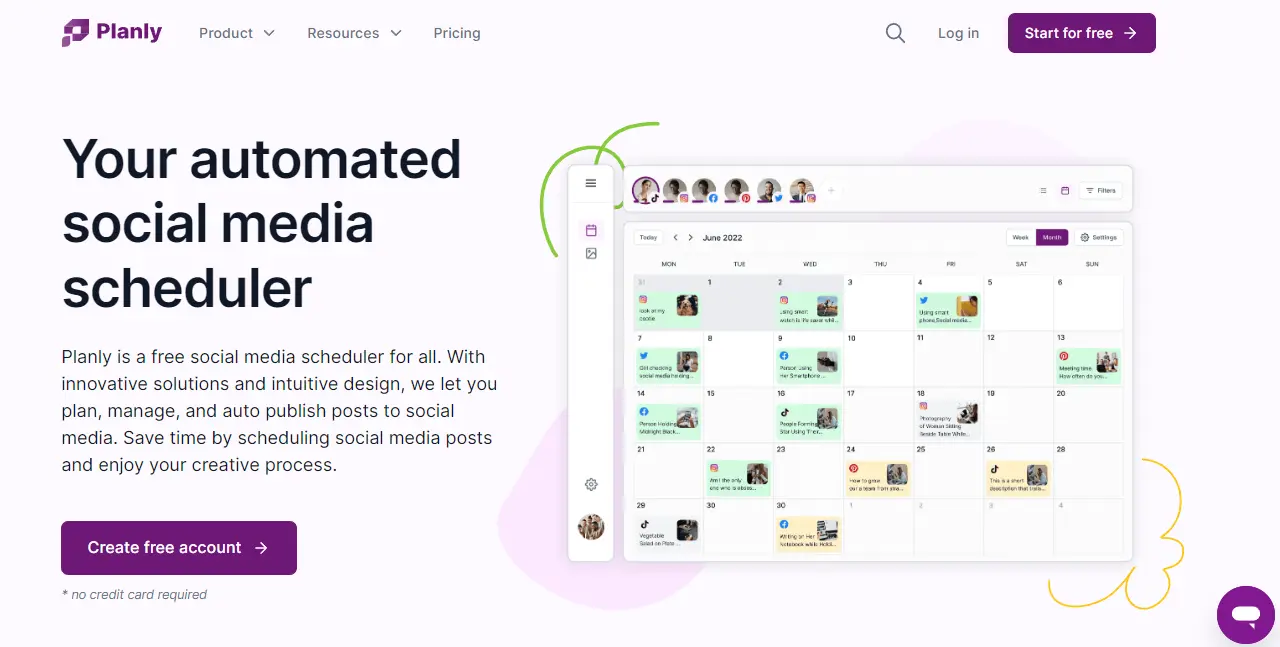
- Use emojis in your posts directly from the Planly post editor
- Pick from a diverse range of emojis that suit your brand's voice
- Add emojis to your schedule posts for all of the platforms (with ease!)
- Enhance engagement with eye-catching content
By integrating emojis into your social media strategy, you can make your content more relatable and increase audience interaction. Just remember, like adding seasoning to a dish, a little goes a long way—use emojis thoughtfully to enhance your message without overwhelming it.